Folder Manager
Introduction
Customers of the service have access to a secure file storage area. Our customers upload new files to this secure areas using the Agent or by using a secure SFTP connection. The Folder Manager allows you to manage the files and folders stored in this area from within the browser client.
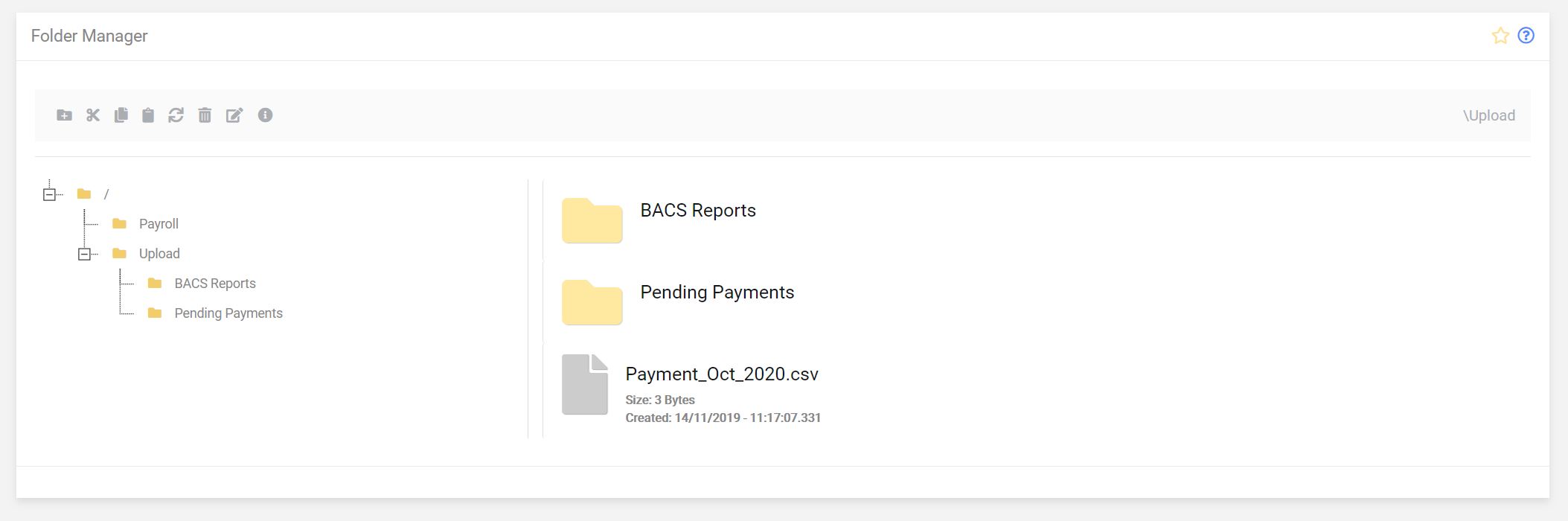
The Folder Manager provides basic file and folder management tools, including:
- Create folders
- Rename existing folders
- Move folders and their contents
- Delete folders and their contents
- Rename files
- Move files to other folders
- Delete files
What you cannot do with the Folder Manager
There are certain file and folder operations that you cannot do using Folder Manager:
- You cannot edit files that are stored in the secure area.
- You cannot view encrypted files that are stored in the secure area.
- You cannot upload files to the secure area using the folder manager.
Accessing the Folder Manager
There are two ways to access the Folder Manager:
- From the Quick Links panel.
- From the Left-Hand Menu
Quick Links Panel
Open the Quick links panel and click the Folder manager icon.
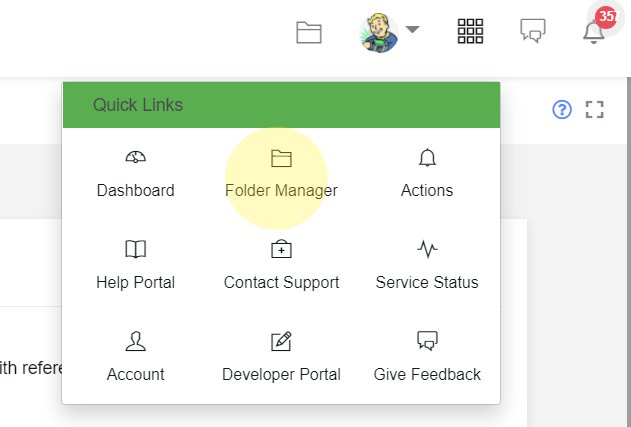
From the Left-Hand Menu
Open the Left-Hand Menu and expand Automation > Automation Tools and click Folder Manager
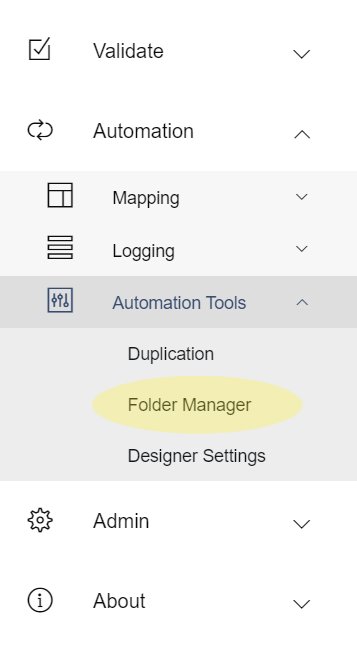
Licensing the Folder Manager
Access to the Folder Manager needs a licence. If you cannot access the Folder Manager, please contact your sales account manager.
You can check your licence status by viewing the Licence page.
Security and Roles
All user access to the secure file area within Paygate is controlled by user roles. There are three roles that permit access to Folder Manager functionality:
Folder Manager - This role is used to control access to the file and folder manipulation tools. For example, creating folders, renaming folders, deleting files, etc.
Folder Manager File Viewer - A user with this role can view a preview of a text file, such as a payment file, that is stored in the secure file area. Some files might contain sensitive payment information and so we have added this extra role to help to keep the information private. However, be aware, a user with this role can view all files in the secure area - regardless of any group membership restrictions.
The table below can be used to quickly determine the relevant licence and role requirements.
| Function | Licence | User Role |
|---|---|---|
| Create Folder | Yes | Folder Manager |
| Rename Folder | Yes | Folder Manager |
| Delete Folder | Yes | Folder manager |
| Rename File | Yes | Folder manager |
| Delete File | Yes | Folder Manager |
| View File | Yes | Both ‘Folder Manager’ AND ‘Folder Manager File Viewer’ |
Browse Customer Folder - This role does not give a user the right to view files in the folder manager. It is used to allow access to the files in the secure area when importing files when creating a new BACS submission. If the user imports a file from the secure folder into a BACS for Faster Payment submission, they need to role. This role can be found in the ‘Common’ tab of the user role management page.
The Folder Manager View
The Toolbar
| Icon | Name | Description |
|---|---|---|
 |
Create Folder | Creates a new folder |
 |
Cut | Cuts the selected file or folder and places it in the clipboard |
 |
Copy | Copies the selected file or folder and places it in the clipboard |
 |
Paste | Pastes the current item in the clipboard |
 |
Refresh | Refreshes the current view of files and folders |
 |
Delete | Permanently deletes the currently selected file or folder |
 |
Rename | Renames the currently selected file or folder |
 |
Info | Returns information about your current file usage and how much space you have available |
The Folder Tree pane
The Folder Tree pane lists the folders that the current user has access to. The folder are organised as a tree in order to show the heirarchy of other folders. Click a folder to displat the contents of the select folder in the right-hand (file and folder) pane.
The files and folders pane
The ‘Files and Folders’ pane show the immediate children (both files and folders) of the currently selected folder in the (left-hand) Folder Tree pane.
Single click a folder or file to select it. The selected file or folder is displayed in the selected item area. Double click a folder to open the Files and Folder pane in that folder. Double click a file to display a preview of the contents of the file.
