Sign Submission With HSM
You can access a signing action via the Action List.
Alternatively, if you create a new submission and have the “Sign” group role, the signing action will be automatically displayed after the submission has been saved.
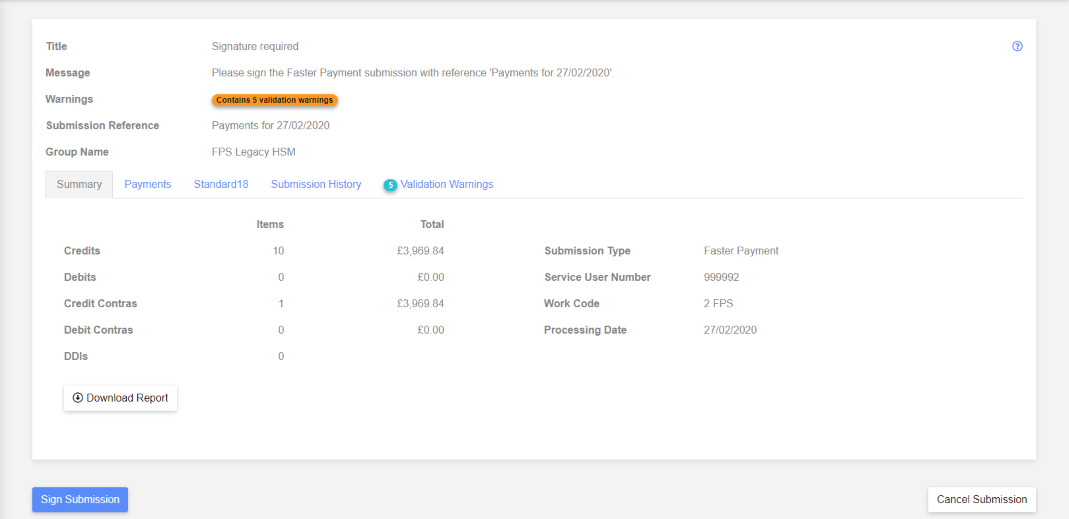
A group can be configured so an HSM PIN needs to be entered as part of the signing process. Each user has their own HSM PIN which needs to be configured by the paygate administrator.
If a group doesn’t need the user to enter an HSM PIN, clicking the “Sign Submission” button will sign the submission Standard18 and create “Approval” actions.
If a group requires an HSM PIN, the following dialog is shown after clicking the “Sign Submission” button.
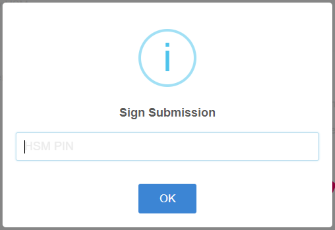
After signing you be returned to the “Action List” page. Alternatively, if you have the “Approve” group role, the approve action will be automatically displayed after the submission has been signed.
