Approval Settings
The approval settings should be initially be set from the security policy.
The screenshot below shows that there are three approval methods, “Default”, “Number of Approvers” and “Approval Range”.

Default
The “Default” approval method means that just one approver is needed to approve a submission from the approval action.
Number of Approvers
Selecting the “Number of Approvers” option allows you to set how many approvers are needed and an approval method.
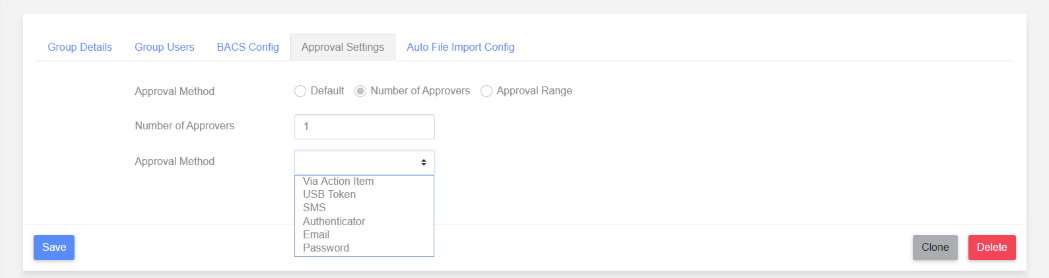
Approval Methods
The following approval methods are available:
Via Action Item
This is the most common way to approve a submission. The user just loads the approval action and clicks the “Approve Submission” button.
USB Token
Each user will need their own USB token which has been assigned to them by a paygate administrator. To use USB tokens the paygate plugin must be installed on the user’s computer NB. There is one plugin for Internet Explorer and another plugin for Chrome and Firefox.
SMS
A user’s mobile phone number will obviously need to be added to their user details by a paygate administrator. The 6 digit security code sent to them is valid for 5 minutes.
Authenticator
For this feature to work a user will need to install an authenticator app onto their smart phone e.g. Google Authenticator.
The next step will be to go to their “Settings” by clicking on the down arrow next to their avatar and clicking “Change Settings”.
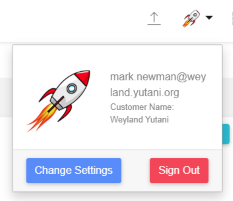
This will show the settings page. The relevant two factor authentication section is shown below.
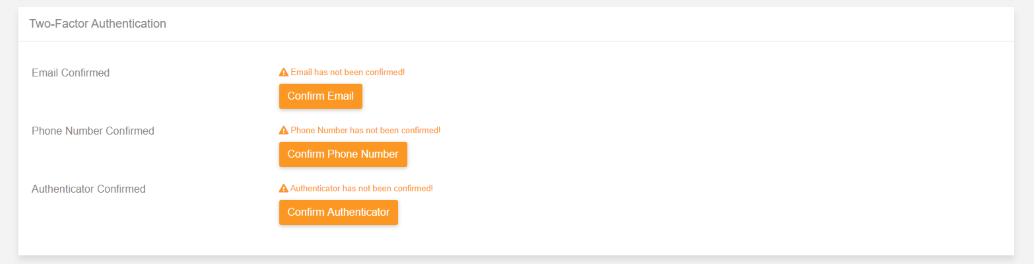
Open the smart phone authenticator app.
Clicking “Confirm Authenticator” will show a QR code which you need to scan with your smart phone camera.
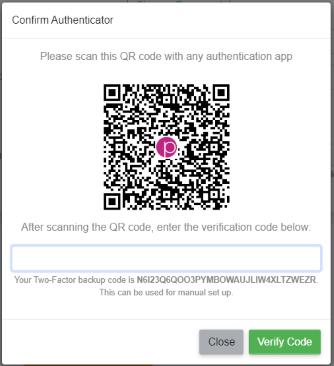
The smart phone authenticator app will show you a 6 digit number which changes every 30 seconds. Enter the number into the text box below the QR code and click “Verify Code”.
IMPORTANT
Ensure the PC is set to the correct time otherwise the code you enter will never match the expected code.
You can do this via the PC date and time settings to “Set the time automatically”.
This option will also send a 6 digit security code to the user but via an email.
This could be useful in areas with poor mobile phone coverage.
Password
The approval password is configured in the user settings by a paygate administrator. When the “Approve Submission” button is clicked the user will need to enter the password configured for them.
Approval Range
The Approval Range option allows a different number of approvers based on the total of all payments in a submission.
The page initially looks as shown below.
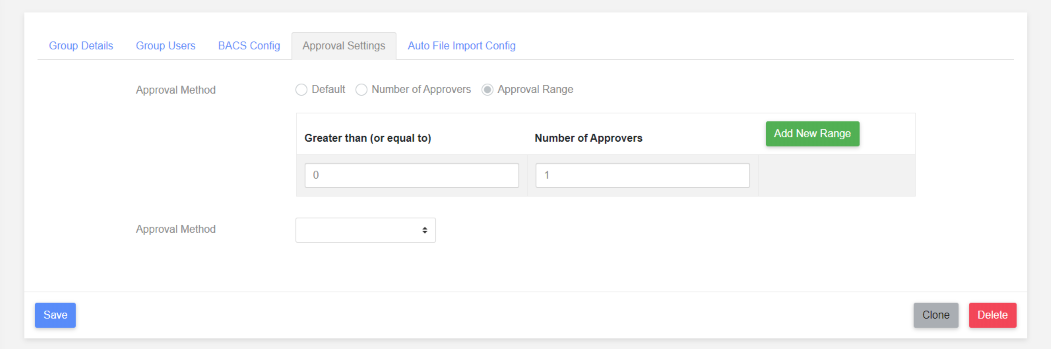
Enter some ranges as shown below.
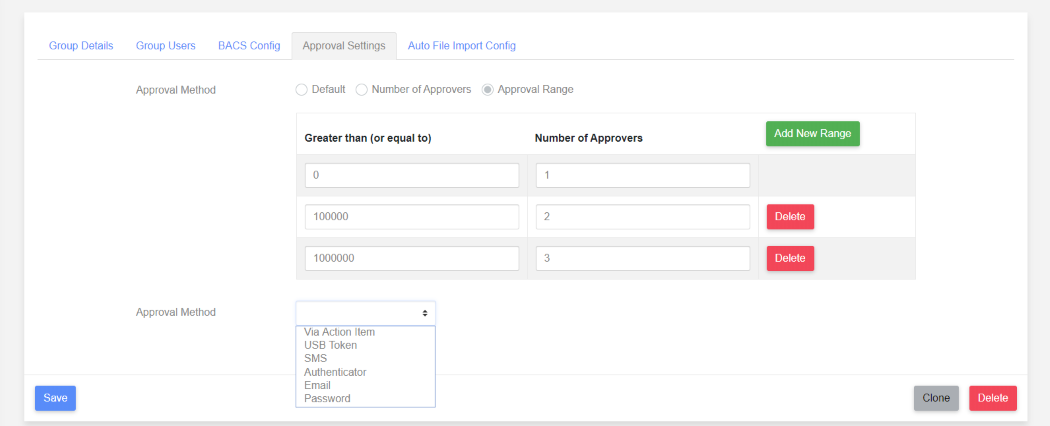
NB. This is just an example! This example shows that for submissions totalling up to £ 99,999.99 just one approver is needed. For a submission between £ 100,000 and £999,999.99 then two approvers are required. For a submission over £ 1,000,000 then three approvers will be needed.
Approval Methods
These are the same as when the “Number of Approvers” option is selected.
