Group Users
The roles which can be assigned to a user for a BACS or Faster Payments Online group are shown below.
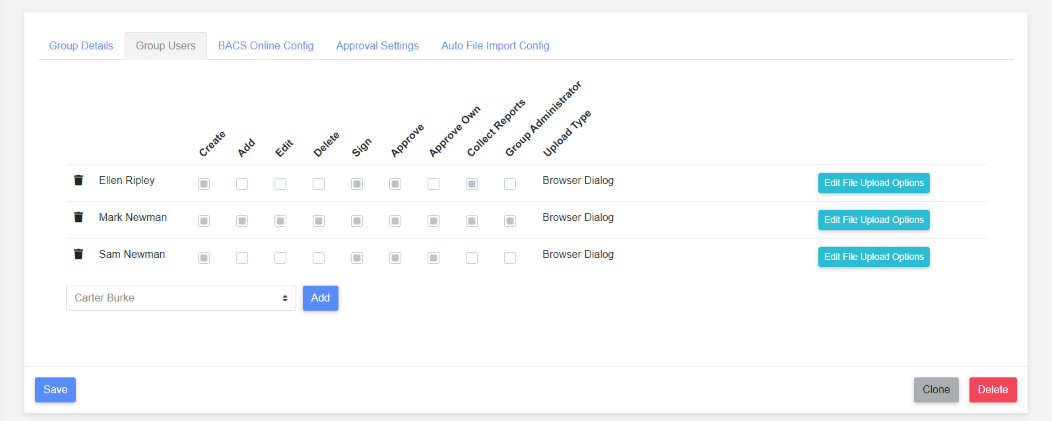
Group Roles
The following roles apply to a BACS or Faster Payments Online group.
| Role | Description |
|---|---|
| Create | If a user has this role for a group then the group will be available on the create submission page. |
| Add | User has permission to add payments before running pre-sub validation. |
| Edit | User has permission to edit imported payments before running pre-sub validation. User can also set all payment amounts to zero. |
| Delete | User has permission to delete imported payments before running pre-sub validation. |
| Sign | User will be able to sign a submission with a BACS smartcard or via the HSM assuming it’s a BACS submission. |
| Approve | User can approve a submission. |
| Approve own submission | When a user has this role they can approve a submission they have created. For security reasons it may be preferable that a user can create and sign a submission but not approve it so at least 2 people must be involved in the process. In this case a user should only be given the “Approve” role. |
| Collect Reports | Users with this role can collect reports from the payment processing centre e.g. collect BACS reports. |
| Group Administrator | The group administrator can make any changes to a group including user’s roles in the group. At least one user must be a group administrator. |
Upload Type
There are three file upload types described below.
Click “Edit File Upload Options” to change the upload type.
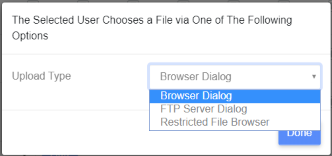
Browser Dialog
This is the default file upload type i.e. uses the browser file selection dialog when uploading a file.
An example of the browser file selector is shown below.
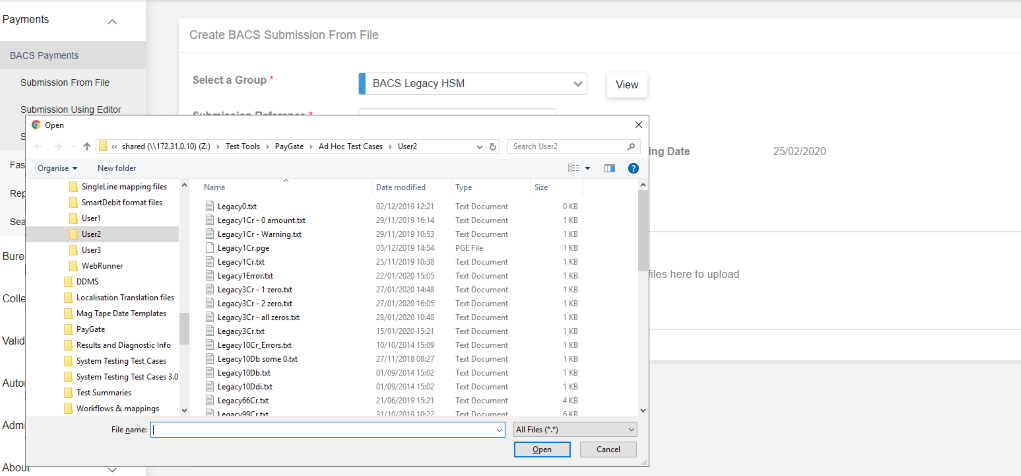
FTP Browser
Selecting “FTP Server Dialog” shows the following dialog.
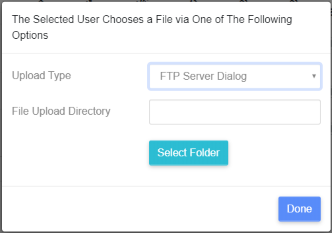
Click “Select Folder” to display the select a folder where your submission files will be uploaded to.
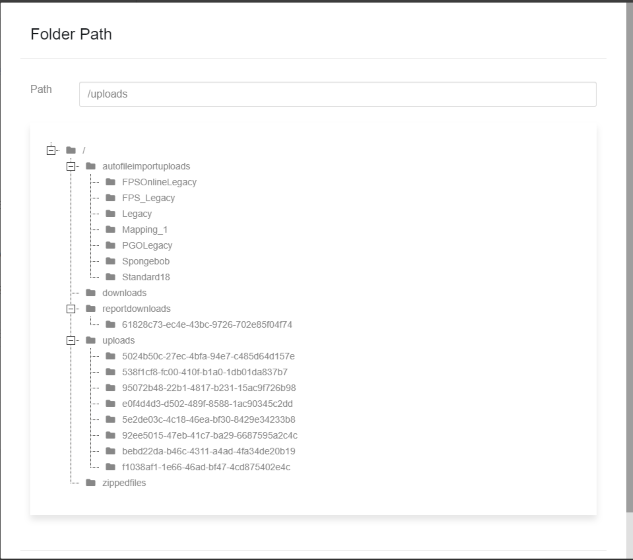
The selected folder is shown in the “Path”.
Once a folder has been selected the previous dialog is shown with the selected folder.
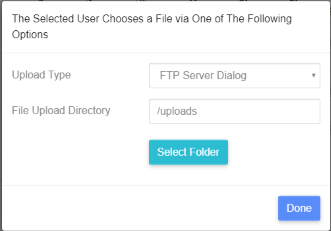
Click “Done” to confirm the selection. The “Upload Type” alongside the group roles will have changed if applicable.
Restricted File Browser
This option would normally be used to restrict the user to selecting a file somewhere on the network rather than from their own PC.
Selecting “Restricted File Browser” shows the following dialog
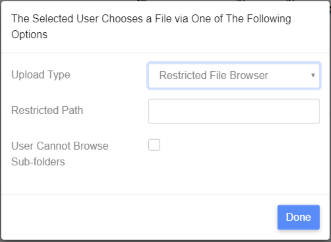
Set the “Restricted Path” to a pre-set UNC path where the user can find their submission files.
If the “User Cannot Browse Sub-folders” checkbox is also selected the user cannot select a file from any sub-folders below the UNC path.
To use the restricted file browser the paygate plugin must be installed on the user’s computer NB. There is one plugin for Internet Explorer and another plugin for Chrome and Firefox.
