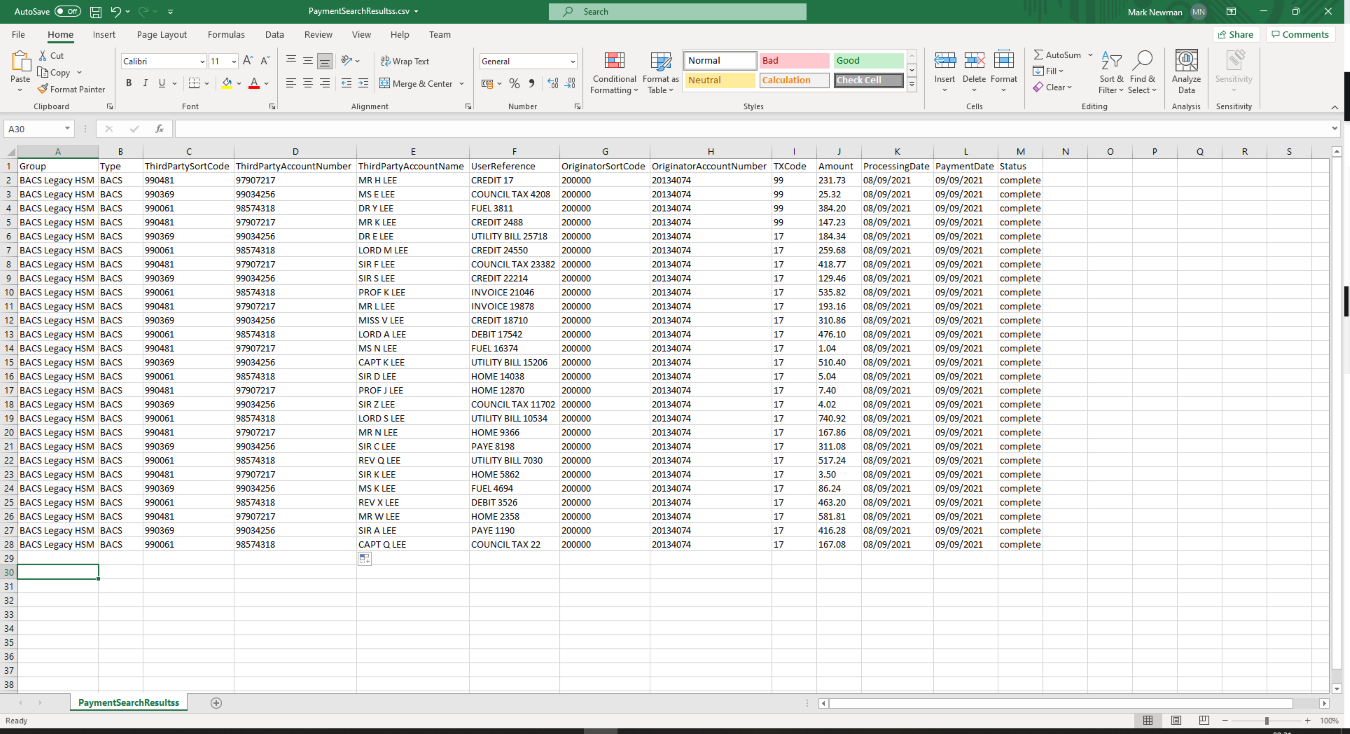Search Payments
Selecting the “Payments -> Search -> Search Payments” menu option will display the page shown below.
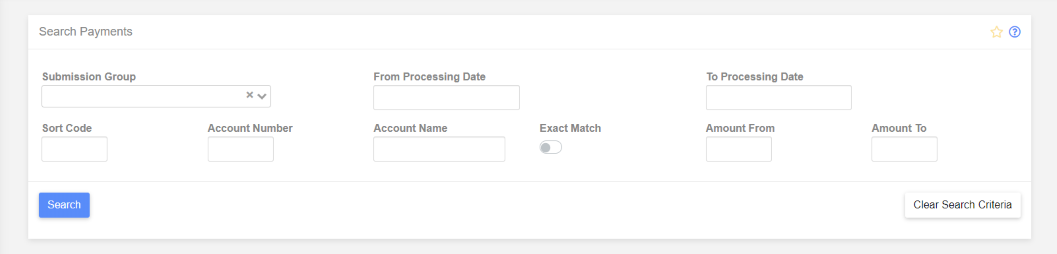
The “Group” dropdown only contains groups that you have the “Create” role. This is to prevent users from seeing payment data that could be sensitive e.g. payroll data.
Some search criteria must be entered e.g. a “From Date” as shown below. Clicking “Search” will retrieve payment information based on your search criteria.
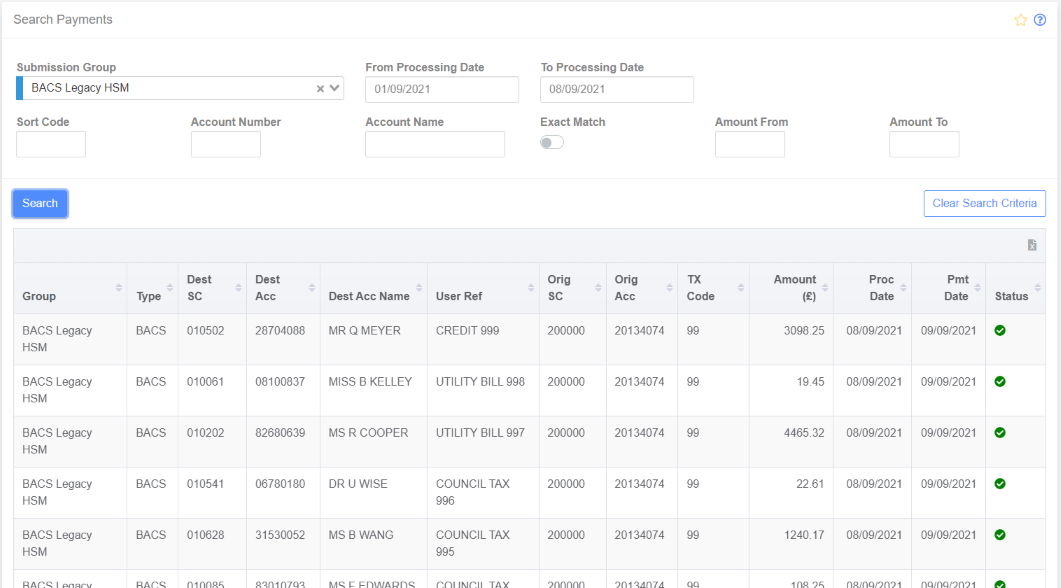
Refining the search criteria can reduce the submissions returned as shown below.
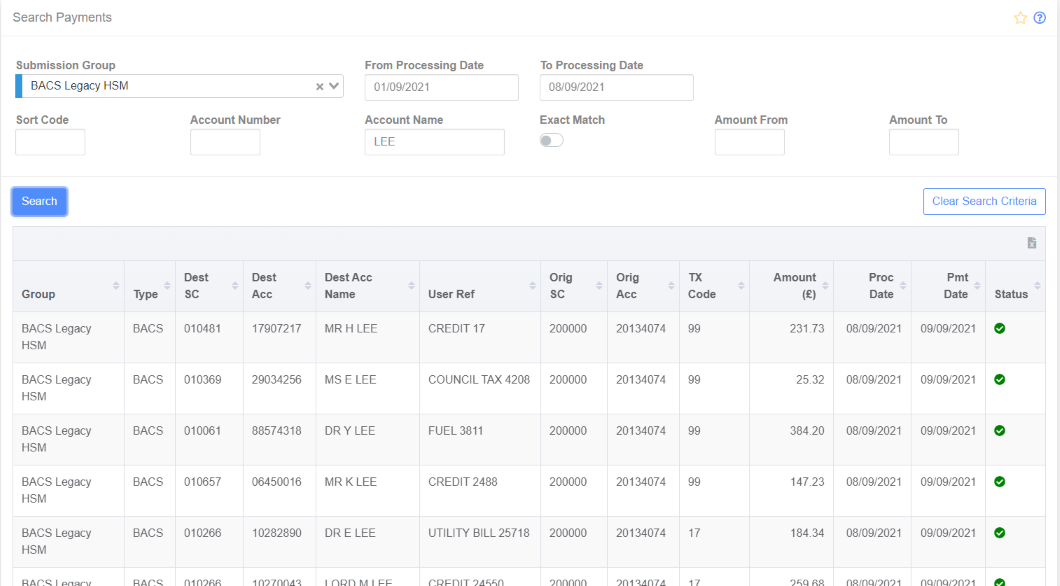
The “Exact Match” selector refers to the “Account Name”. If this is not selected then the search results will return payments which contain the entered “Account Name”. In the above example, the Account Name to be searched was “LEE”. Because we didn’t specify an “Exact Match”, any payments within the search results containing the name “LEE” were returned.
In the example below we did request an “Exact Match” so only payments with an Account Name = “LEE” would be returned.
So no payments were returned as there aren’t any payments with a name just = “LEE”.
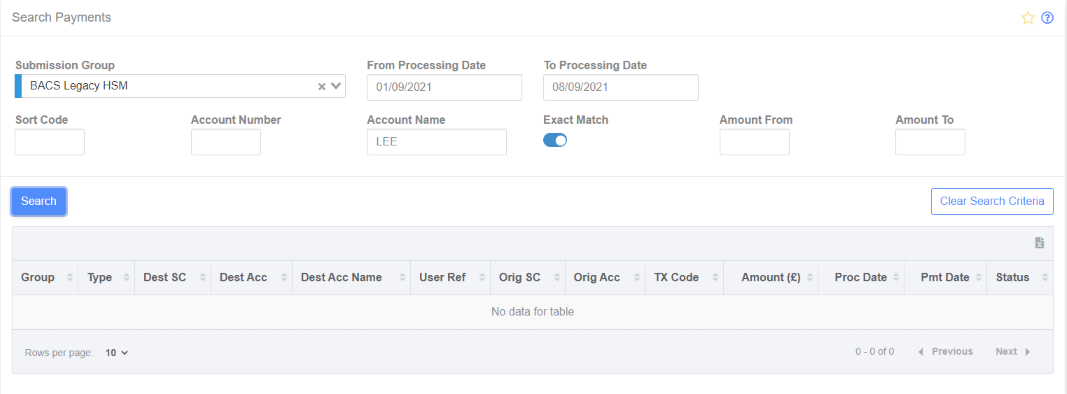
Clicking the “Export search results to CSV” icon on the top-right corner of the search results table will create a CSV file containing the table contents.
An example is shown below.