Connections
Connection Settings
By default, Agent will connect to paygate using a secure http (https) connection and will require no extra configuration (pictured below).

Secure FTP Settings
It is possible to configure Agent to upload files using Secure FTP (SFTP), and the configuration needed to do this is performed on the “Connections” page. Selecting the “SFTP” radio button will display two panels: one detailing the use of existing settings, and the other allowing SFTP details to be requested.
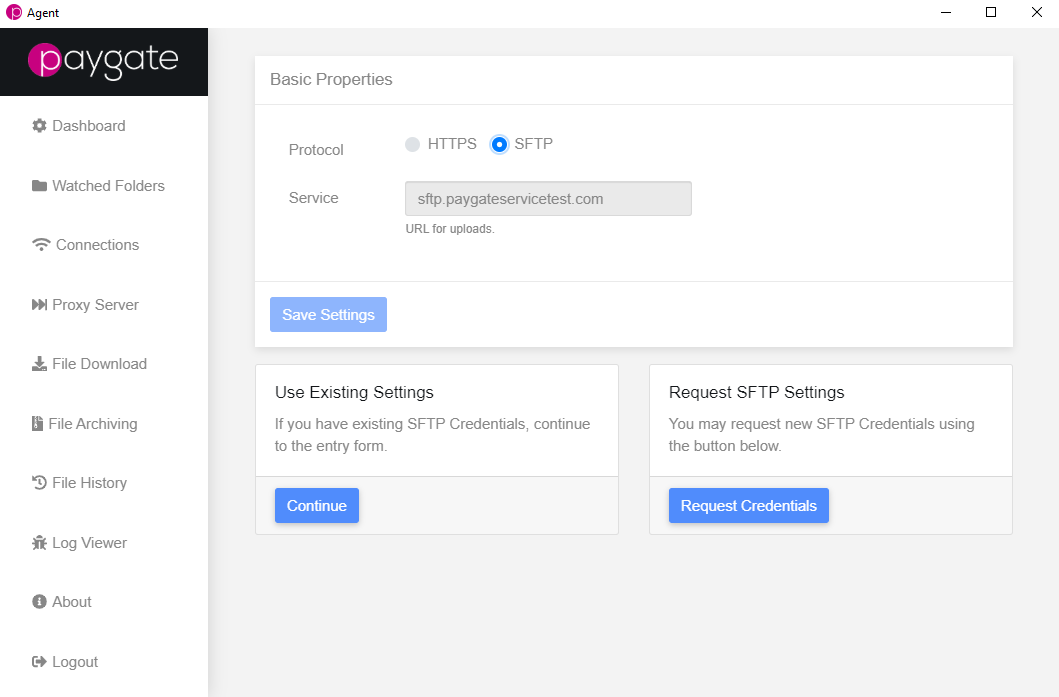
Clicking on the “Request Credentials” button will send a request to paygate for credentials, and the user will be contacted with these details (pictured below). The “Request Credentials” button will change to say “Request Pending” and will be disabled.
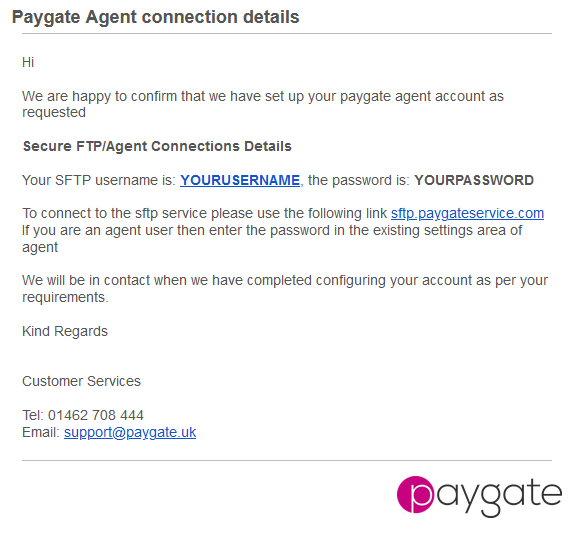
The email from Dev Ops will contain the username and password used to connect to the paygate SFTP server, and these details can be entered by returning to the Connections section in the Agent configuration screen.
Clicking on the “Continue” button under the “Use Existing Settings” box will present the user with a new form:
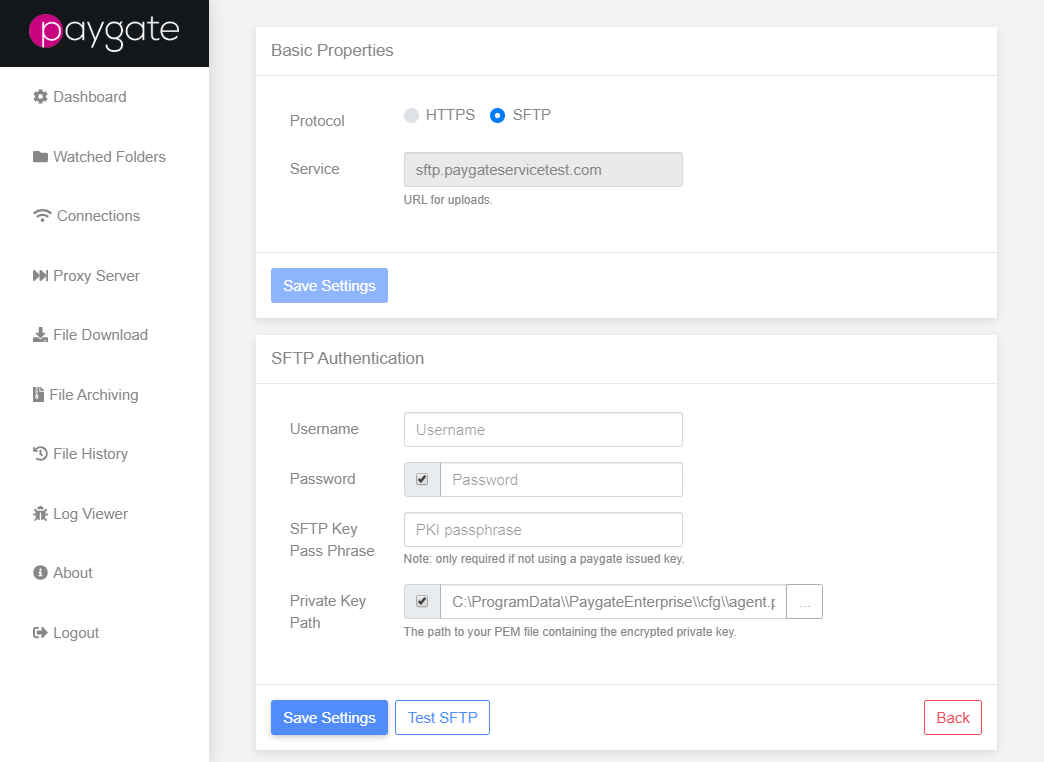
The fields that require population are as follows:
- Username - The username to log into the SFTP (supplied in the email from paygate along with the password)
- Password - The password needed to log in (ensure the attached checkbox is checked)
- SFTP Key PIN Override - The PIN for the Private Key. This should be prepopulated in the field.
- Private Key Path - Path to the Private Key file, this defaults to a file generated during the initialisation process.
Clicking on the “Test SFTP” button will allow the user to ensure that the settings are correct:
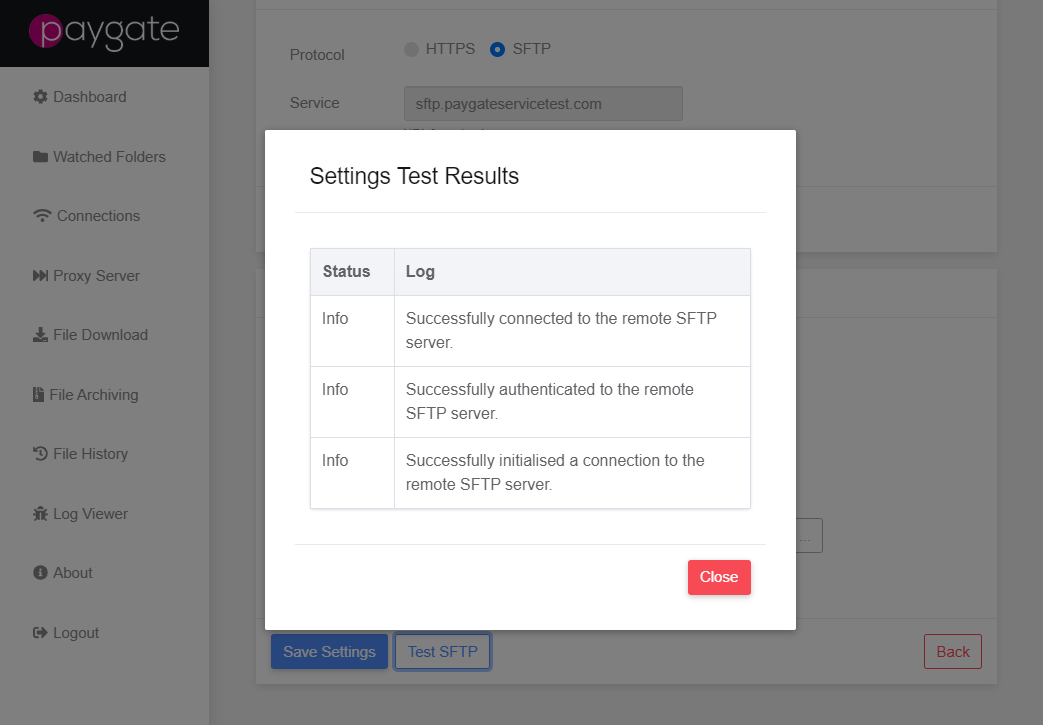
Clicking the “Save Settings” button will save these settings so they will be used by Agent.
