The Home Page
Introduction
In this section we will cover the paygate home page. This is the page that you will see immediately after logging into payagte. We have designed the layout of the page to be easy to use and intuitive. Taking a little bit of time to familiarise yourself with the page will help you to quickly get up and running with payugate.
The Home Page Layout
Let’s get to know the paygate home page. The home page is split up into three main areas:
- The Header
- The Main Menu
- The Dashboard
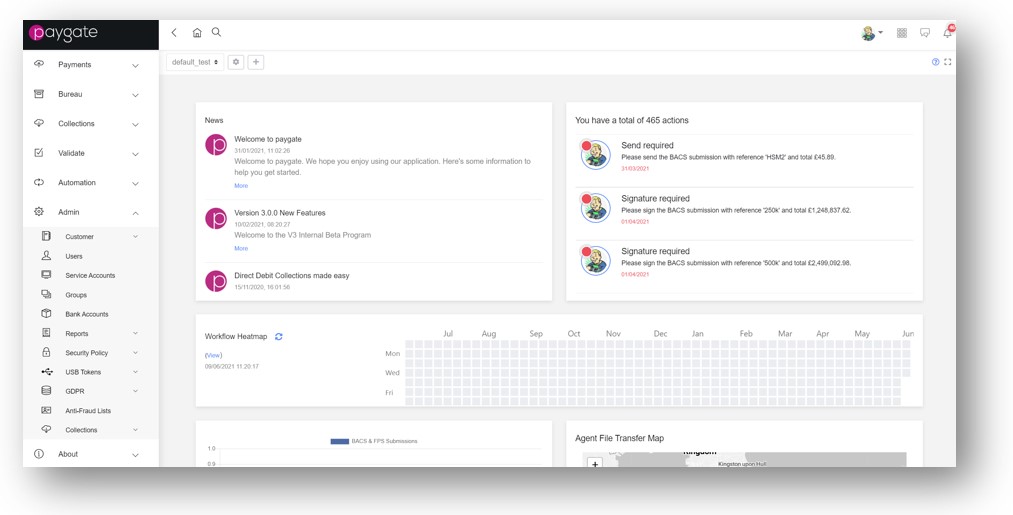
The main menu and header remain fixed in place while you move around the paygate application. On the homepage the main area is taken up with the dashboard. As you navigate around paygate the main area will change to to different pages: for making payments, downloading a report, etc.
The Header
At the top of the home page is a thin bar that we call the header. The header consist of a number of commonly used icons.
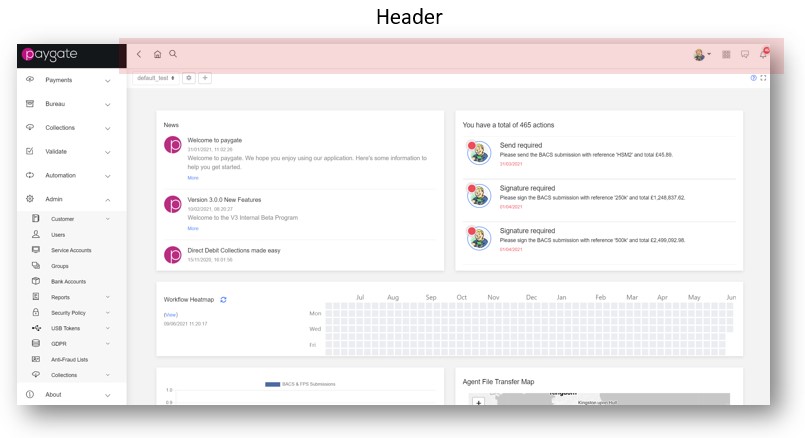
| Icon | Name | Comment |
|---|---|---|
 |
Hide Menu | Hides (and shows) the main menu. Click this icon to hide the main menu and increase the amount of space in the main page. Click the icon again to show the menu. |
 |
Home | Returns you to the home page from where ever you are in the application. |
 |
Search | Search for groups, users, mappings, etc. Click the icon to display a search box. Type your search expression into the box. See: this page for more details |
 |
Avatar | This is your account avatar. Click the icon to show a menu to sign out of paygate or make changes to your paygate user account |
 |
Quick Links | Click this icon to display the quick links panel. This is a small list of helpful links |
 |
Feedback | A way to provide feedback or request features on the paygate application and service |
 |
Actions | Provides access to your actions list. See this page for more details |
Favourites
If you have set favourites, they are also shown in the header. They will be positioned just to the left of the avatar icon. Favourites are user defined links to commonly used paygate pages. They work a bit like favourites/bookmarks in web browsers.
Many pages have a gold star icon in the top left of the page. For example on the BACS file submission page:
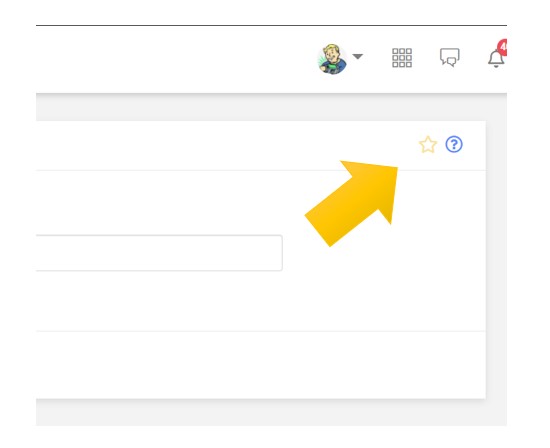
To make this page a favourite simple click the star. It will changed to a filled in yellow shape and a favourite link will appear in the header.
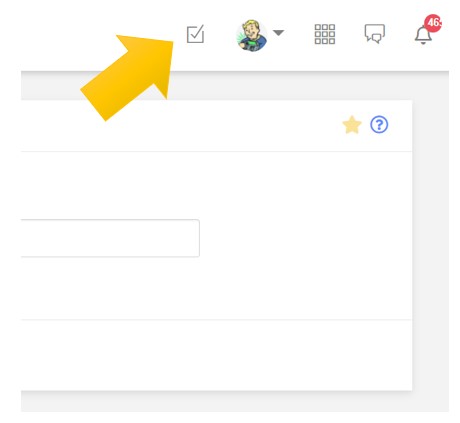
Click the favourite icon in the header to be taken immediately to that ‘favourited’ page.
The Main Menu
Down the left hand side of the home page is the ‘Main Menu’.
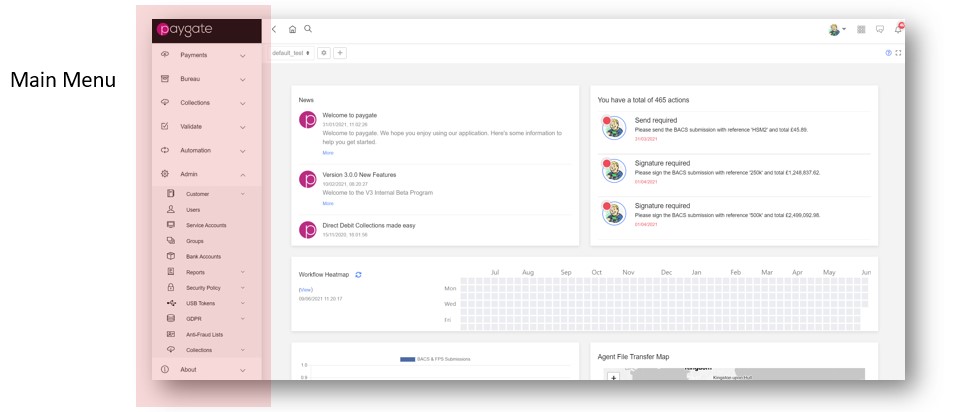
The Main menu is used to navigate to the different sections of paygate. The menu is dynamic and may show different item depending on the user and the services that are available to your company.
Each top level menu item is up to three level deep. To navigate the menu click on an item to open the ‘child’ menu items.
The Dashboard
The main part of the homepage is taken up by the dashboard. You can learn more about the dashboard here
