Auto File Import Config
A submission file doesn’t have to be manually imported.
Instead the “Auto File Importer” can import a file, validate the payments and create various actions depending on the validation result.
Any aspect of importing a file automatically that causes a failure e.g. processing stops or payments are removed, will result in an “Info” action being created detailing what happened.
The config settings are shown below.
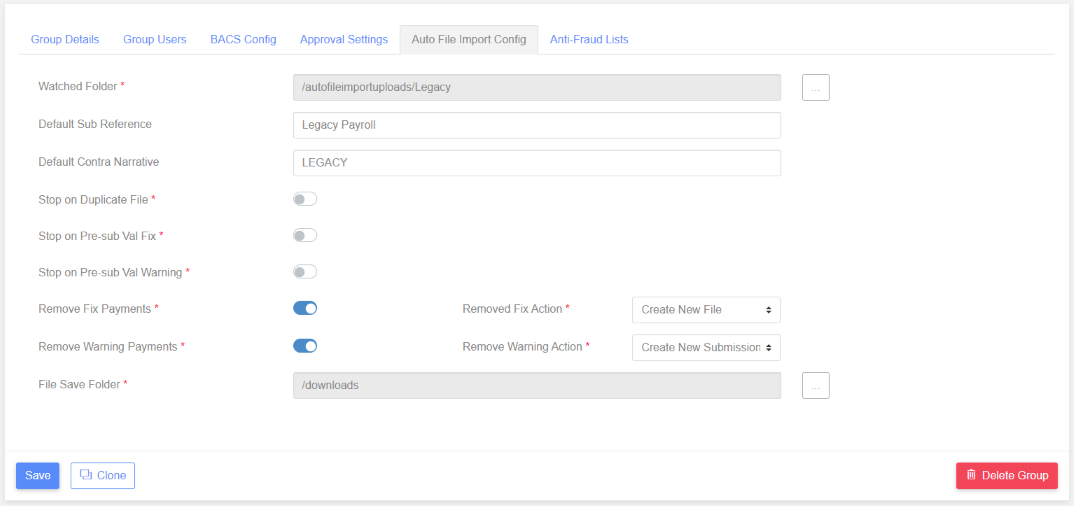
Config Settings
Watched Folder
Files will be uploaded here by the paygate “Agent”.
This folder must be unique for each group because the file is imported based on various group settings such as the “Import Schema” and mapping.
Default Sub Reference
Sets the submission reference.
If this is left blank then the submission reference will be “Auto file import”.
Default Contra Narrative
Sets the submission contra narrative.
Stop on Duplicate File
Determines whether the file import should be aborted if the file has already been imported in the previous 31 days.
Stop on Pre-sub Val Fix
Determines whether the file import should be aborted if the payment validation generates any “Fix” messages.
Stop on Pre-sub Val Warning
Determines whether the file import should be aborted if the payment validation generates any “Warning” messages.
Remove Fix Payments and Removed Fix Action
These options are only relevant if “Stop on Pre-sub Val Fix” is false. When set to true you can decide what to do with the removed payments. The removed payments can be either stored in a new submission file or create a new submission. If stored in a new submission file, the file format will be in the same format as the original submission file. If a new submission is created it will enable a user to view those payments as if the file had just been imported prior to validating the payments.
Remove Warning Payments and Removed Warning Action
These options are only relevant if “Stop on Pre-sub Val Warning” is false. When set to true you can decide what to do with the removed payments. The removed payments can be either stored in a new submission file or create a new submission. If stored in a new submission file, the file format will be in the same format as the original submission file. If a new submission is created it will enable a user to view those payments as if the file had just been imported prior to validating the payments.
Remove Duplicate Payments and Removed Duplicate Action
These options are only relevant if “Stop on Pre-sub Val Duplicate” is false. When set to true you can decide what to do with the removed payments. The removed payments can be either stored in a new submission file or create a new submission. If stored in a new submission file, the file format will be in the same format as the original submission file. If a new submission is created it will enable a user to view those payments as if the file had just been imported prior to validating the payments.
File Save Folder
The previous config settings allowed for removed payments to be saved to a file.
This is the location where this file will be saved.
E.g. The original file is called “April Payments.txt”.
The new file will be called “April Payments_Removed_Payments.txt” and will be saved in the customer’s “downloads” folder according to the above screenshot.
