Workflow Start
Workflow Start
Overview
The Workflow Start node is a simple node that represents the starting point of a workflow.
All workflows must have a Start Node to be able to function correctly. A validation warning is displayed if you attempt to save a workflow without a Start node.
Functionality
When a workflow is executed the workflow engine scans the workflow looking for the Start node. The engine uses this node as the starting point for the rest of the workflow.
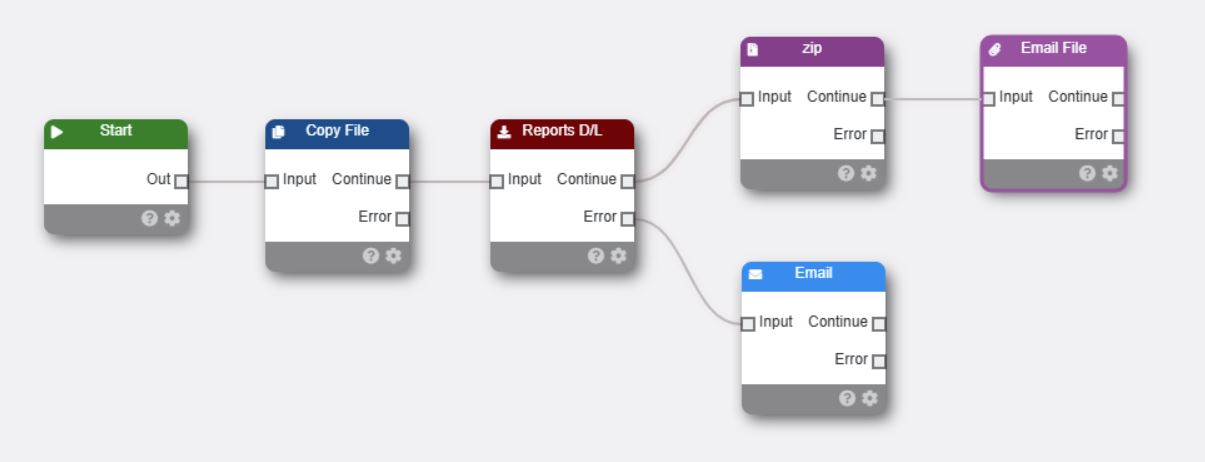
In the workflow shown above, the start node is the first node to run in the workflow. Notice the connectors to other nodes span out from this node. In this case, the Start node immediately passes control to the Copy File node.
When you create a new workflow, a Start node is automatically added to the diagram.
Configuration
The start node configuration allows you to set the group and service user that the workflow will use when executing.
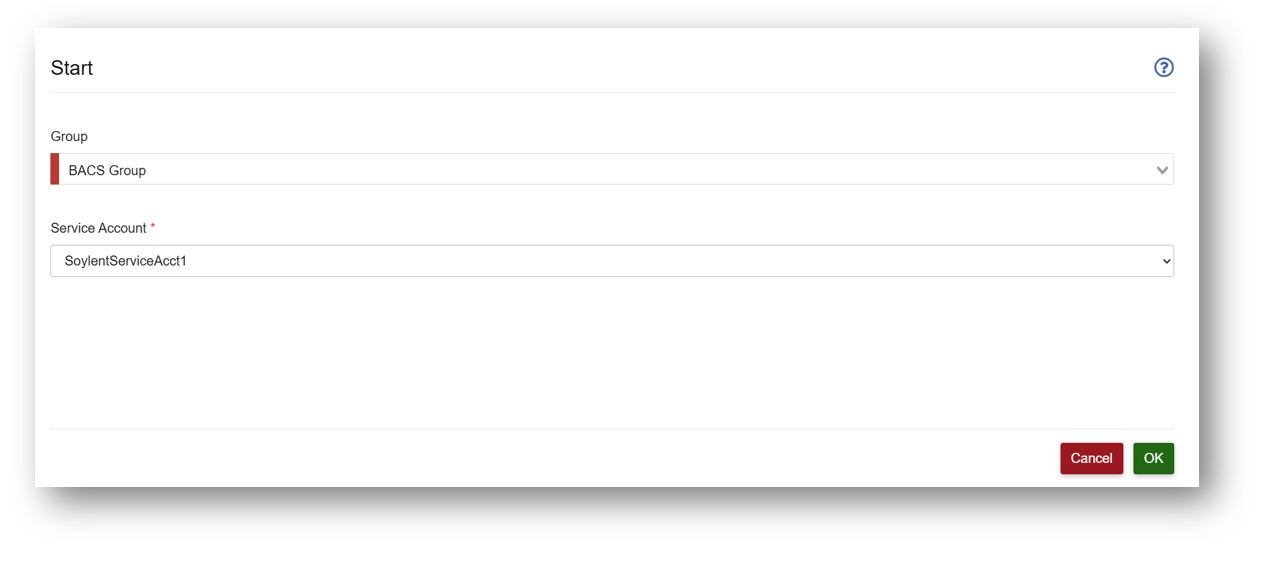
Group Pinning
When you set a group in the start node you set the group for the entire workflow. All other nodes in the workflow will use the selected group by default. This is called ‘group pinning’.
To use group pinning set the group in the start node.
You can override the selected group on a node-by-node basis by setting the group in the specific node. This will affect just the overridden node and the pinned group will continue to be the one originally set in the start node.
Workflow service user account
When you set a service user in the start node you set the user that the workflow will run under when it is executed.
Some workflow nodes must execute under a Paygate user account. This allows the system to check and enforce authorisation or group roles or to enforce limits in payments. When you set a service user in the start node you set each node in the workflow to use that selected user during the workflow execution. This is known as ‘user pinning’.
To use user pinning set the user in the start node. The workflow will now use this service user account when running the workflow. You must therefore ensure that the selected user has the correct user and group role membership to allow them to carry out the actions within the workflow.
For example, if the workflow involves signing a submission, you must ensure that the user has the submission signing role.
