Message Templates
Overview
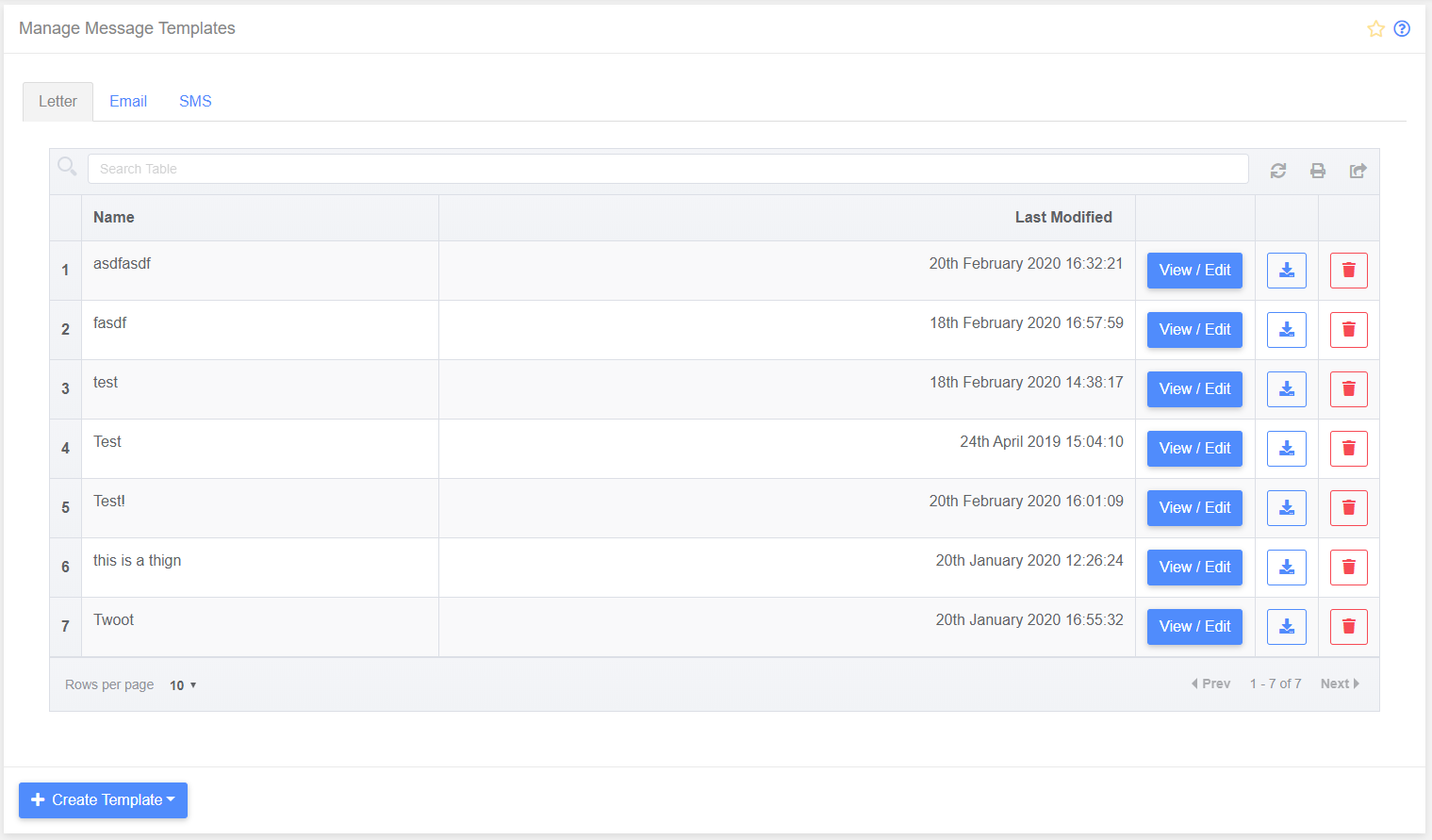
Message Templates can be viewed and administered using the Message Templates page. Messages in PayGate can be sent by letter, email or SMS, and each type of communication requires individual templates due to differences in formatting, switching between template format is performed using the tabs at the top of the page. Available templates are displayed on the table, and can be viewed/edited, saved (in the case of letter templates) and deleted using the visible buttons.
Each template format has a different interface for editing.
Letter Templates
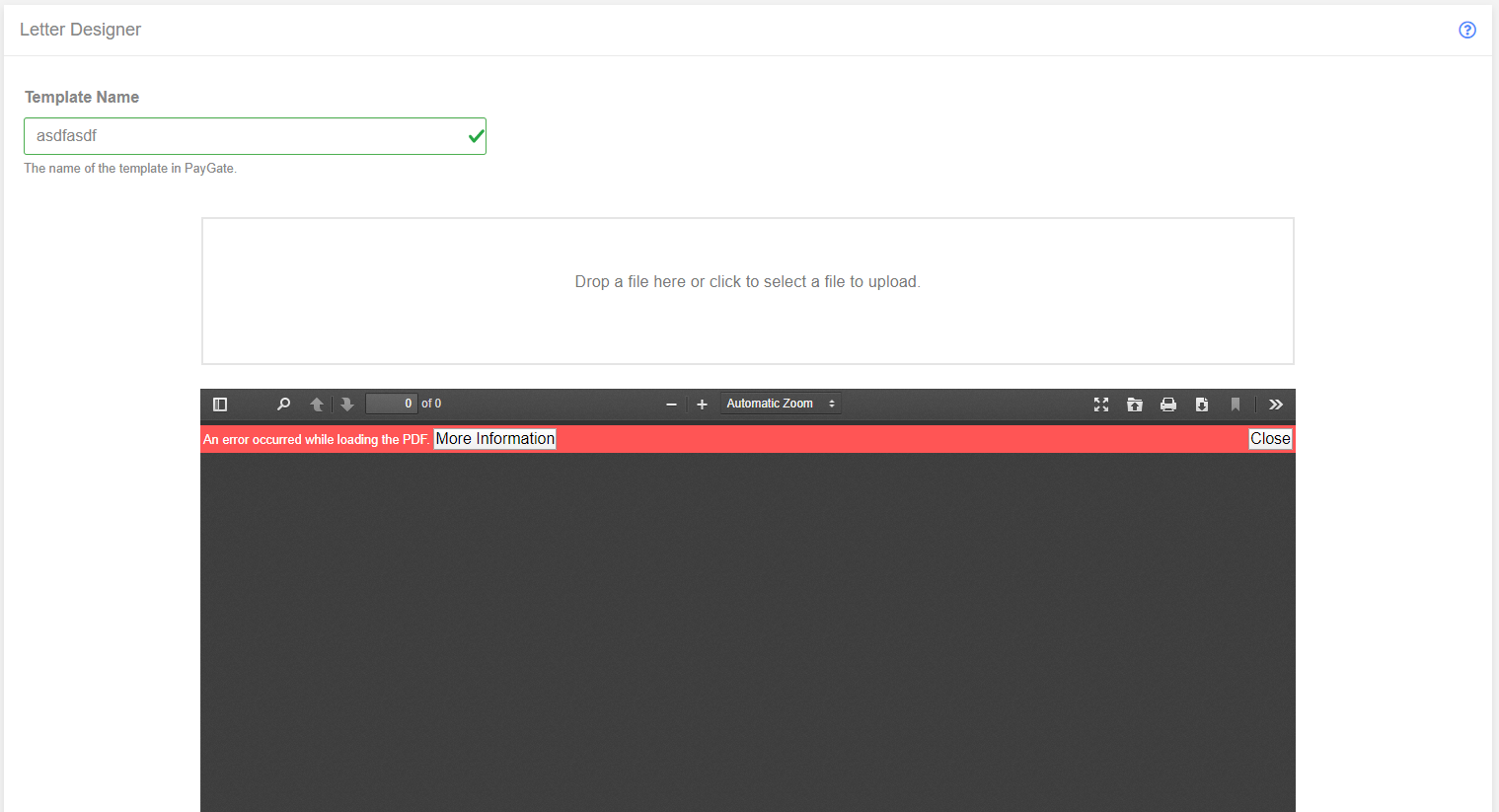
Letter templates require a Template Name, which is entered in the text input at the top of the page, and a .docx file to be uploaded containing the template. The letter template can contain a number of placeholder tags that are replaced using Payer data when the email is sent (detailed below).
Template files are uploaded by either clicking on hte “Drop a file here or click to select a file to upload” area of the page, and the uploaded template will replace the existing template, updating the preview viewer.
Email Templates
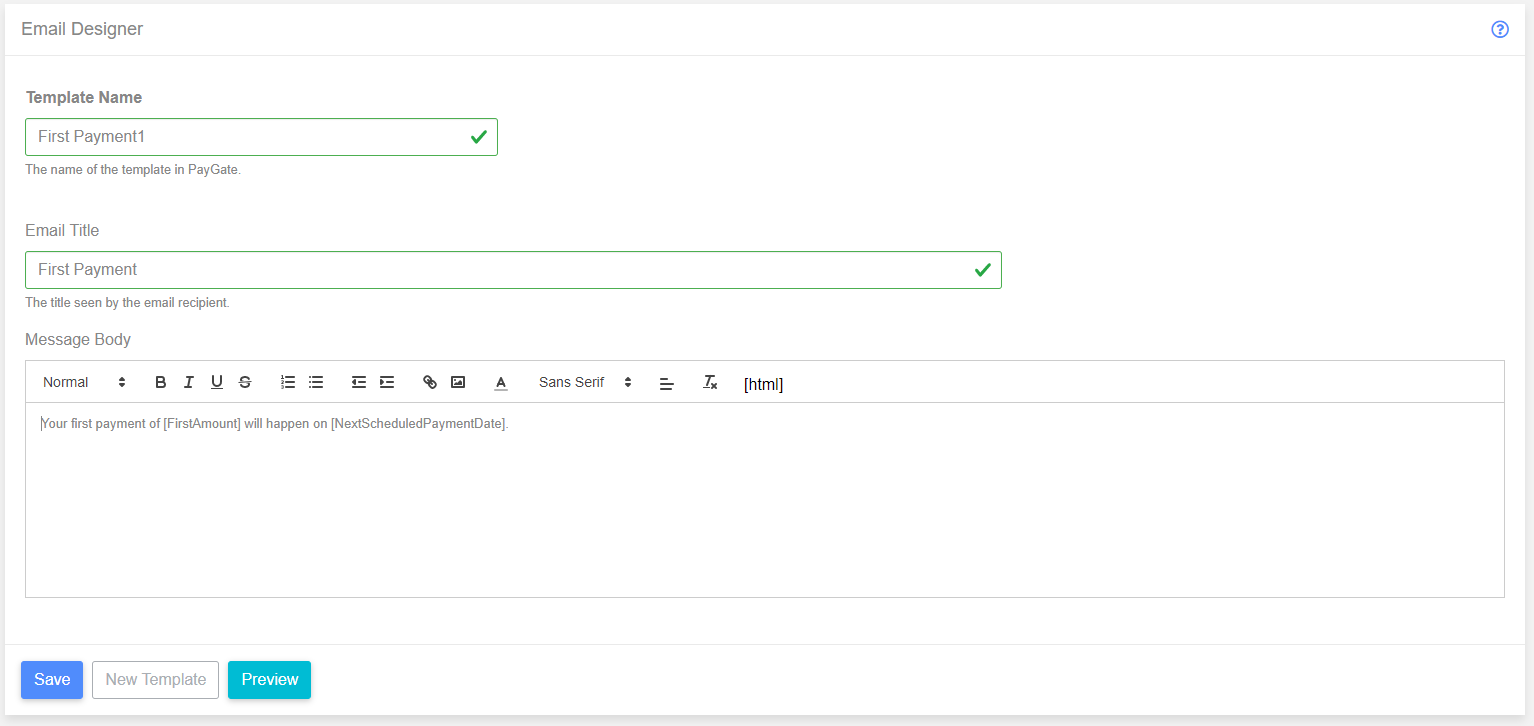
Email templates require a Template Name, an Email Title (which would appear as the Subject when the customer receives the message), and a Message Body. The Message Body and the Email Title can contain a number of placeholder tags that are replaced using Payer data when the email is sent (detailed below).

Beneath the Message Body is a “Preview” button that will switch page into Preview mode. Pressing the “Edit” button will return the page to an editable mode.
SMS Templates
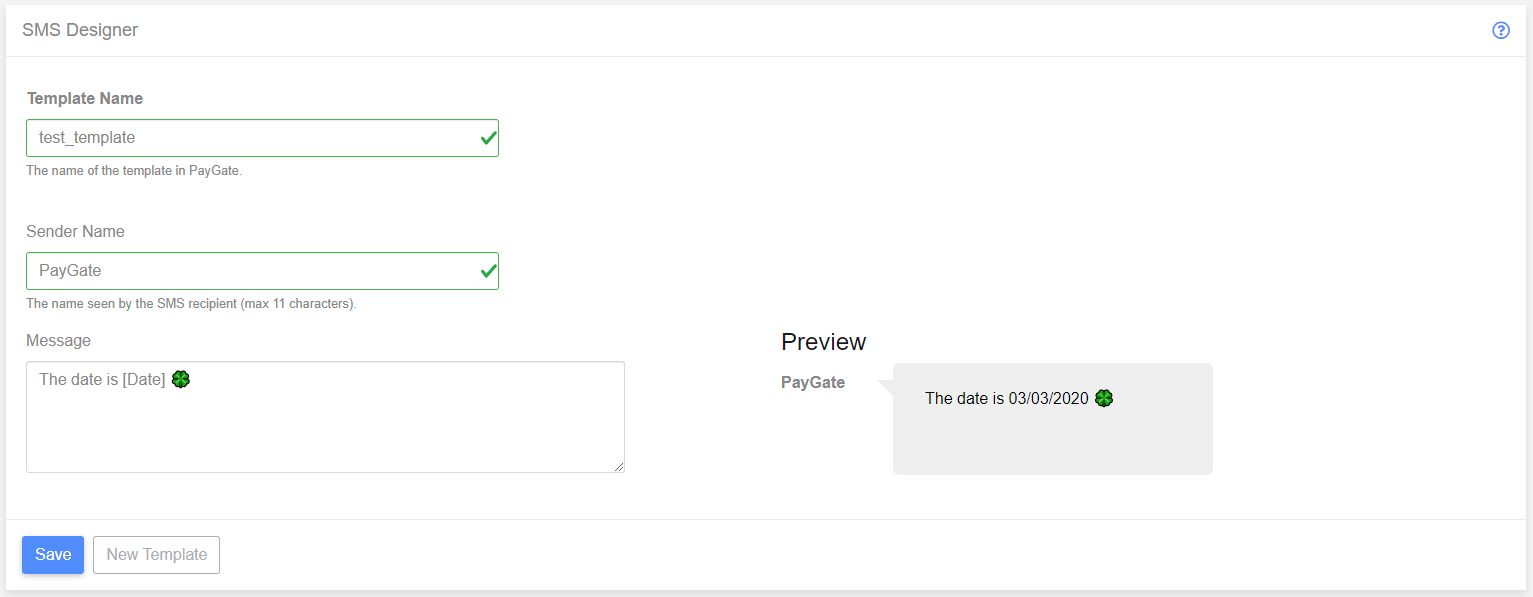
SMS templates requre a Template Name, a Sender Name and a Message. Updating the Sender Name and the Message will update the preview on the right side of the screen.
The Message can contain a number of placeholder tags that are replaced using Payer data when the email is sent (detailed below), and also supports Unicode Emojis.
Placeholder Tags
Placeholder tags are used in the message title/body to allow Payer data to be sent in the outgoing message, when entered into the text, they must be wrapped in square brackets, i.e. [PayerSortCode]
Available Placeholder tags:
- [Date]
- [Date:FORMAT] - with FORMAT being a valid date string format, i.e. [Date:HH:mm:ss] would be the time from the post date.
- [Date+n] - with n being the number of days in the future to add to the current date, i.e. [Date+1] would be one day after that date. The base date can be overridden using Date:dd/MM/yyyy+n.
- [PostDate]
- [PostDate:FORMAT] - with FORMAT being a valid date string format, i.e. [PostDate:HH:mm:ss] would be the time from the post date.
- [CollectionSchedule+n:FORMAT] - with n being the number of collections to display, [CollectionSchedule+3] would be the next three collections. Optionally, the :FORMAT can be added, allowing the collection amount to have formatting. By default the collection amount is rendered as a decimal, i.e. 12.00, but :c is used as a format [CollectionSchedule+3:c], it will render as currency.
- [Time]
- [Time12]
- [Time24]
- [Sortcode]
- [PayerSortcode]
- [PayerSortcode-] Hyphenated Payer Sortcode
- [AccountNumber]
- [PayerAccountNumber]
- [PayerAccountNumberMasked]
- [AccountHoldersName]
- [PaymentPlanId]
- [Title]
- [Firstname]
- [Surname]
- [Reference]
- [ShortReference]
- [Address1]
- [Address2]
- [Address3]
- [Address4]
- [Town]
- [County]
- [Postcode]
- [Email]
- [Tel1]
- [Tel2]
- [Mobile]
- [FirstAmount]
- [LastAmount]
- [RegularAmount]
- [RecurrenceType]
- [Step]
- [RecurrenceEndType]
- [UntilDate]
- [NextScheduledPaymentDate]
- [NextScheduledPaymentAmount]
- [TotalPayments]
- [ServiceUserNumber]
- [AdvanceNoticeInDays]
- [ServiceUserName]
- [ServiceUserTelephone]
- [ServiceUserFax]
- [ServiceUserEmail]
- [ServiceUserWebsite]
- [ServiceUserAddress1]
- [ServiceUserAddress2]
- [ServiceUserAddress3]
- [ServiceUserAddress4]
- [ServiceUserPostcode]
- [ServiceUserContactName1]
- [ServiceUserContactName2]
- [ServiceUserContactName3]
- [ServiceUserCustomField1]
- [ServiceUserCustomField2]
- [ServiceUserCustomField3]
- [ServiceUserCustomField4]
- [ServiceUserCustomField5]
- [ServiceUserCustomField6]
- [ServiceUserCustomField7]
- [ServiceUserCustomField8]
- [Salutation]
- [VerificationId]
