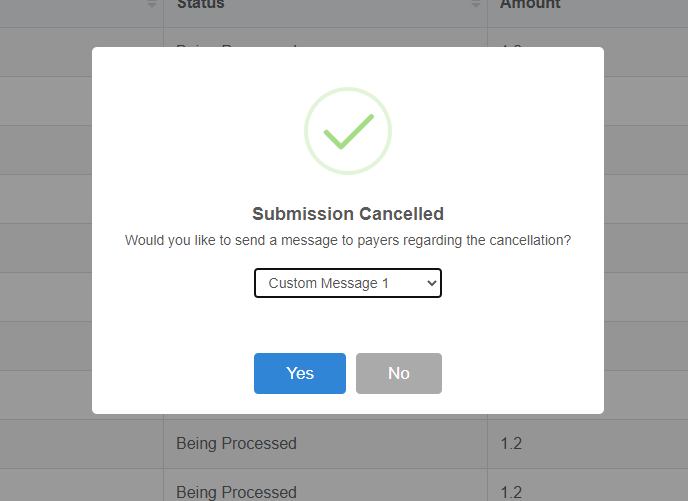Cancelling Submissions
Introduction
If a submission has been cancelled within the BACS system, it will need to be cancelled within Paygate to revert payments to a pending state.
Navigating to the Cancel Submission page, the user will be presented with a list of recent submissions that meet the cancellation criteria.
Cancellation Criteria
- Must have been submitted within the past 3 business days
- Must not have already been cancelled
- It is possible to cancel a submission that hasn’t already been sent to BACS.
- A Withdrawal Report from BACS can flag submissions that need to be cancelled in the system, and this can also be set automatically.
Cancel Submission Page
The Cancel Submission page presents the user with a view of all submissions that will allow cancellation. There is a drop down box at the top of the page to allow submissions to be filtered by group, although it is possible to perform further filtering using the controls on the table.
On this page, by clicking the “Cancel” button associated with a submission, the submission can be cancelled and have the associated payments made available for resubmission.
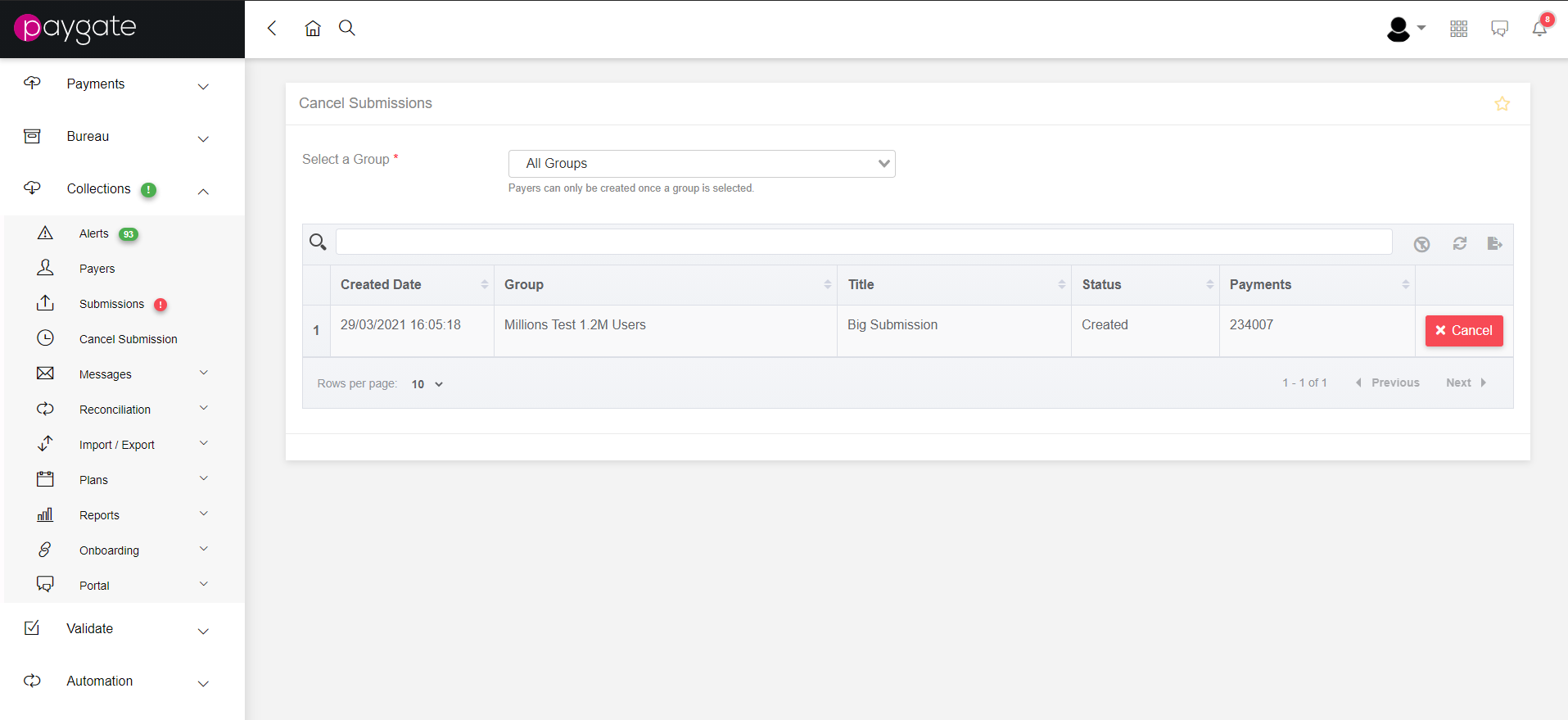
Upon successfully cancelling a submission, the user is a presented with a modal dialog indicating success, with the option to send a message to the cancellation to affected payers. Custom Messages are available to send using the success modal, and it is important to ensure that these are configured correctly using the Messaging functionality. Once the modal has been exited, the page will reload.
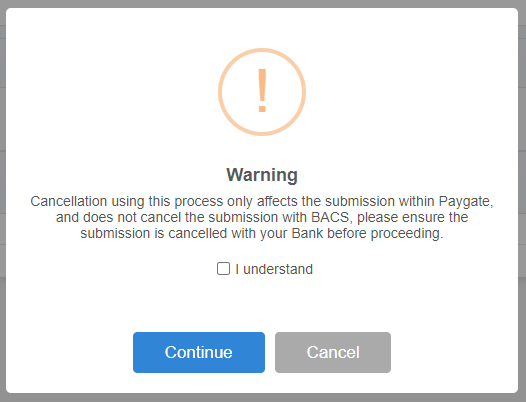
Prior to the submission being cancelled, the user will be presented with a modal dialog explaining that the submission will only be cancelled within the product, and that in order to stop the submission being collected from payers their bank will need to be contacted.
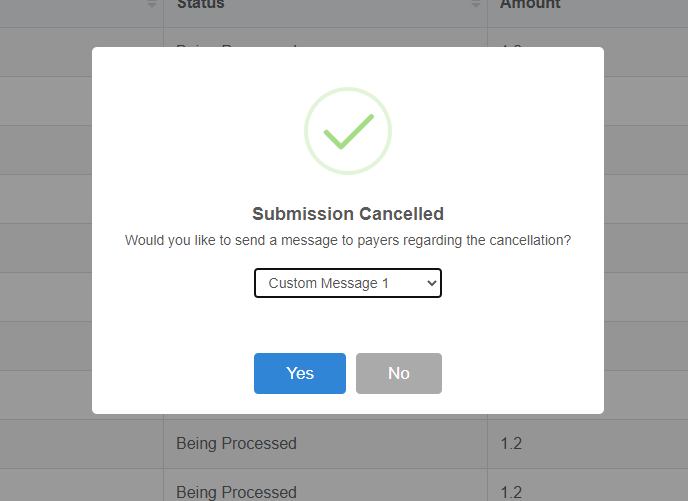
Cancel Submission Detail Page
By clicking on an individual row on the Cancel Submissions Page, the user will navigate to the Cancel Submission Detail Page, which lists the payments included in the current submission. The user can filter the table to specific payments using the table controls, and perform standard table actions such as paging. Cancellation of the submission can be performed from the Cancel Submission Detail page, using the Cancel Submission button in the footer of the page.
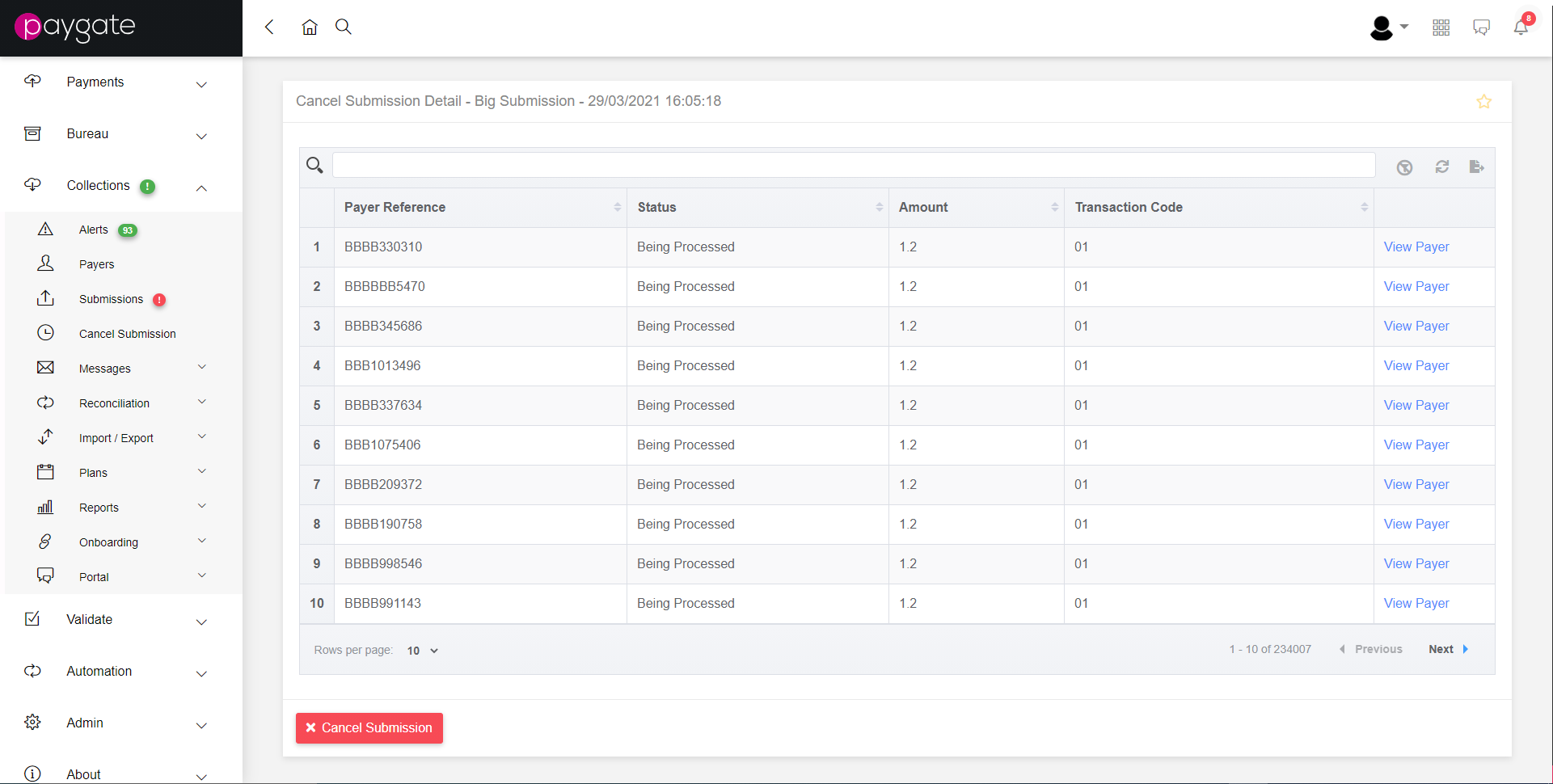
Upon successfully cancelling a submission, the user is a presented with a modal dialog indicating success, as detailed above, but once the dialog is closed, the user is redirected back to the Cancel Submission Page.