Single Sign On (SSO)
Overview
Single sign on or SSO for short, is a feature that allows you to sign-in to Paygate using a “third party”, for example, Microsoft.
Using SSO
Assuming that you have SSO enabled and configured correctly, you will be able to use SSO.
Customer requires SSO
Depending on how SSO has been configured, you may be required to use SSO by your customer admin, in this case the first time you login with your username and password, you will have to link an SSO account. This will be the account you will always login with in the future
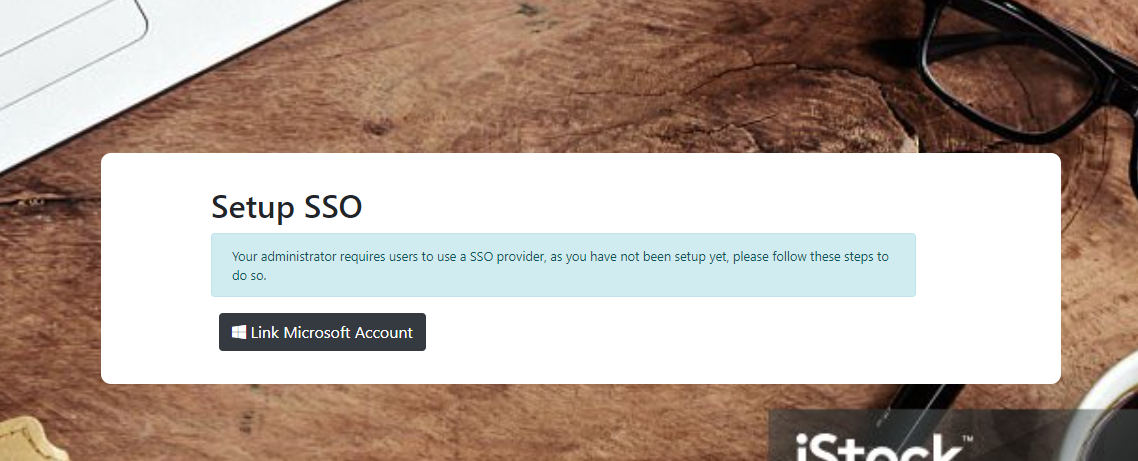
Next you will follow the steps outlined in Login in with SSO
Login in with SSO
When you get to the login screen you will see a button with the label “Microsoft Login” when you press this, you will be taken to microsoft to enter your details
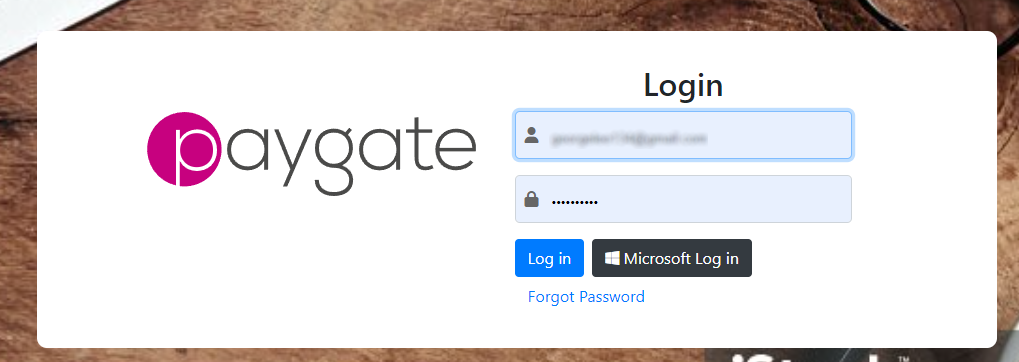
Follow the prompts from Microsoft to login, and if prompted trust the app
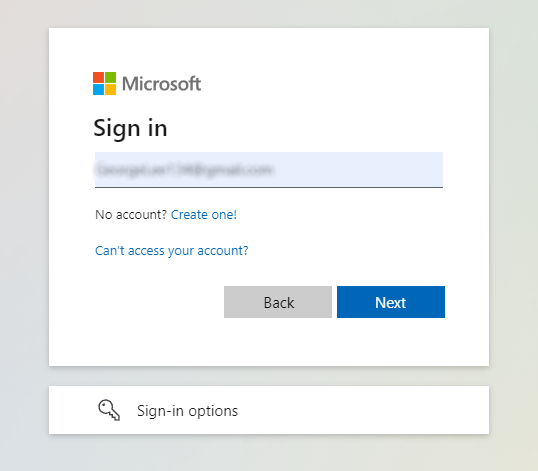
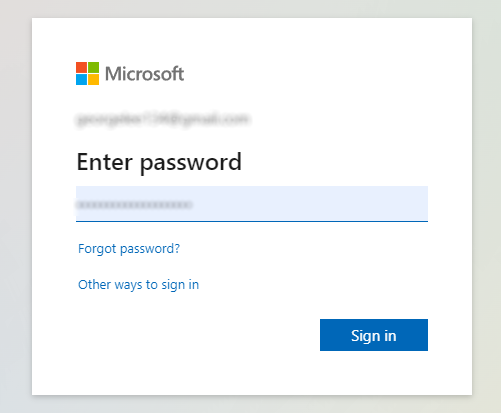
If successful, you will be logged in
Configuring SSO
This is only available for Customer Admins to configure
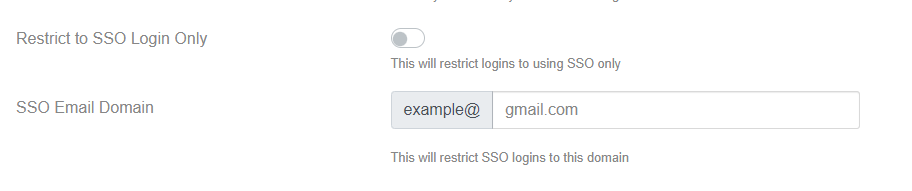
Restrict to SSO Login Only
This will force users to only be able to login with an SSO, if they have don’t have an account linked, they will be able to use their username and password to login and then be forced to link an SSO account.
SSO Email Domain
This will restrict users to only be able to link SSO accounts that match that email domain. You may specify multiple domains by separating them with a semi-colon ;. An example value would be domainone.com;domaintwo.com this would allow log-ins from the domains domainone.com and domaintwo.com
