Move Some Files
Purpose
Moves a batch of files from one folder to another.
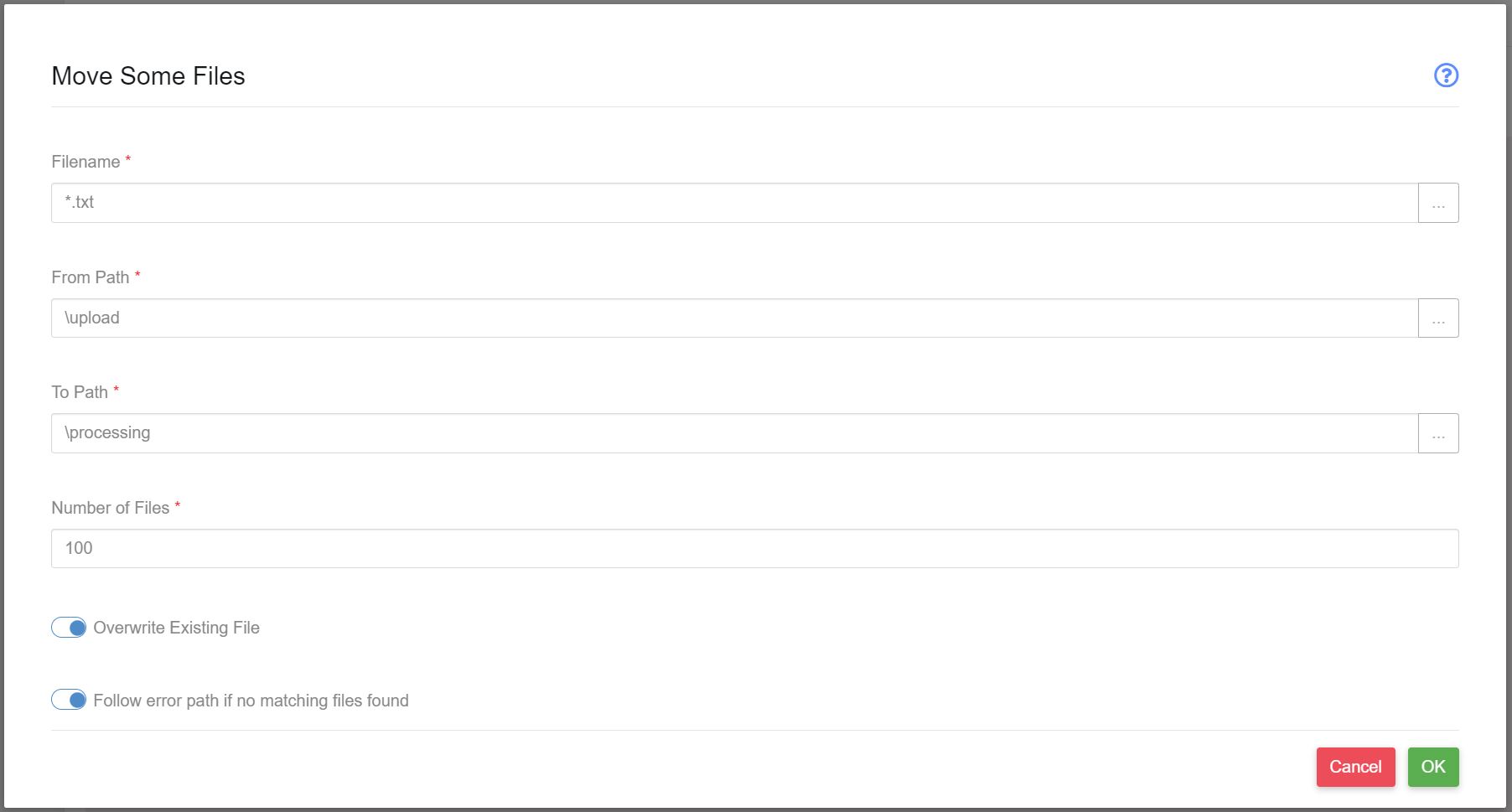
Usage
There are times when you have a large number of files, in a folder, to process but you want to process them in batches. Say you have a folder containing 5000 files but you only want to process 50 at a time. Each time the workflow is run, 50 files will be moved to, say, a processing folder.
The ‘Move Some Files’ node takes a wildcard and moves the first n number of files matching that wildcard. Where n is a configurable setting.
Filename
The name of the file(s) that will be moved, e.g. *.csv.
Wildcards
Standard * and ? wildcards are fully supported allowing you to copy all files matching a particular wildcard pattern.
The node can also use more advanced wildcards such as those based around ranges: […]
| Wildcard | Description | Example | Matches | Does not match |
|---|---|---|---|---|
| * | matches any number of characters | myfile.txt | myfile.txt or myfile.csv | myfile1.txt |
| ? | matches a single character | myfile?.txt | myfile1.txt | myfile22.txt |
| [abc] | matches one of the characters provided | [pf]ile.txt | file.txt, pile.txt | mile.txt |
| [a-z] | matches one character from the range provided | myfile[0-9].txt | myfile1.txt, myfile2.txt | myfile10.txt |
Additionally use can use the ! character to apply ‘not’ logic
| Wildcard | Description | Example | Matches | Does not match |
|---|---|---|---|---|
| [!abc] | matches one of the characters NOT provided | [pf]ile.txt | mile.txt | file.txt |
| [!a-z] | matches one character NOT from the range provided | myfile[0-9].txt | myfilea.txt, myfile22.txt | myfile1.txt |
From Path
The logical path of the directory containing the file to be moved. You can use the folder browser functionality to set the path if required.
To Path
The logical path to the file from the root of your customer folder on paygate. You can use the folder browser functionality to set the path if required.
Number of Files
This is the integrer amount of files that should be moved each time the workflow is run. The maximum value is 65,535.
Overwrite existing file
If checked the workflow will overright any exuisting files with the same name in the ‘to path’ directory. If unchecked, the workflow is leave intact any existing files in the to folder path with the same name.
Follow error path if no matching files found
If selected, if no matching files are found the node will be deemed to have failed and the error path will be followed. The logging telemetry will show the node completed in an error state.
This behaviour can be used to create different workflow paths if, for example, a file is not found.
In the default (off) state the node will always follow the ‘Success’ path, whether a match file was found (and processed) not not.
Limitations
The node attempts to wait until the move operation has completely finished before going to the next node via the ‘continue’ path. However the file operation is not guaranteed to have finished before the next node is arrived at. If you think this might cause a problem with the remainder of the workflow you can insert a Delay node after the move file node in order to wait a few seconds for the operation to complete.
