BACS Submission
Purpose
When building an automated BACS submission workflow, this node is responsible for co-ordinating the secure submission of the transactions to BACS or Faster Payments.
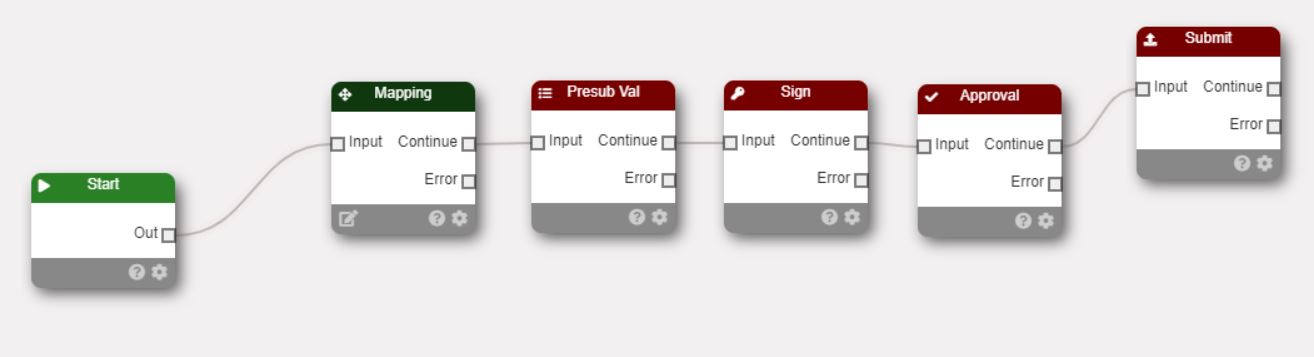
Background
Once a submission has been digitally sign and approved it can be sent to BACS or Faster Payments for processing. The Submission node connects to the output of an approval node and is responsible foe a number of jobs: - Connects to BACS or Faster Payments and negotiates the authenticate procedure. - Sends the transactions to BACS or Faster payments. - Checks the submission has been received and accepted by BACS or Faster Payments. - Downloads the submission summary details and formate the data into either HTML, XML or PDF.
Workflow Configuration
Ther are a number of configuration options in the submission node.
Service
Choose the payment service you want the workflow to use. Choose either the BACS three days service or the immediate (near real-time) faster payments service.
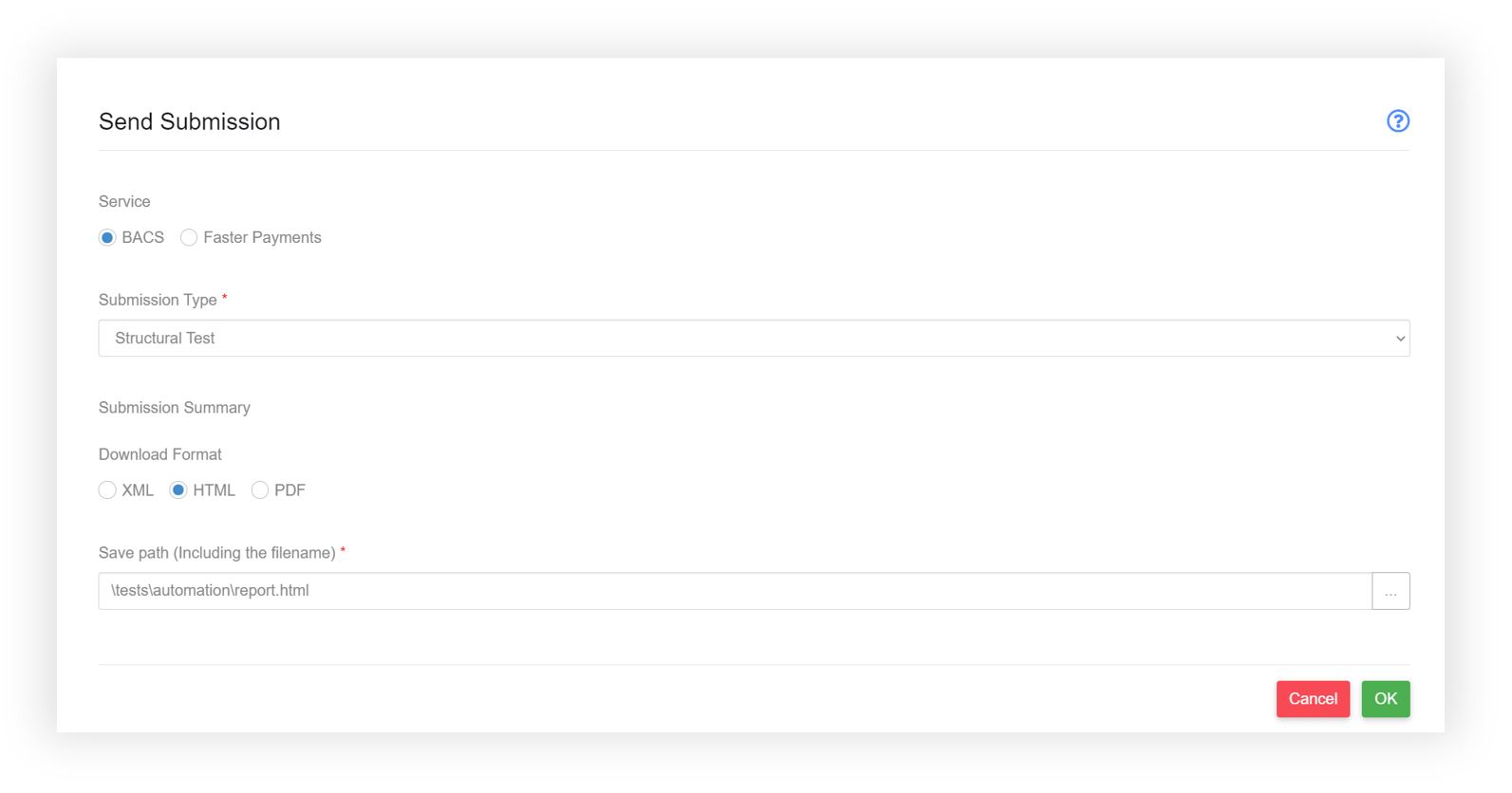
Submission Type
BACS Allows: - Structural Test - Full Test - Live
Not suprisingly Structural Test and Full Test are used when testing the workflow and submission process. The bank won’t process test submission but will return a submission Summary.
Live is used for everyday submission that are fully processed by the banks.
Faster Payments allows: - Structural Test - Live
Like BACS Strucural Test is used during the testign phase of your workflow and Live is used for everyday payment use.
Submission Summary
This is where you tell the workflow what to do with the submission summary. paygate keeps a copy of the submission summary with the submission history and so it is always available after a submission via the paygate browser client. However you can automated the production, formatting and transfer of the summary using a workflow.
First determine the format of the summary. XML is mainly used for importing into another software package. HTML and PDF are human readable.
Nect choose a location to save the summary. This is you private file storage area within paygate.
Once the file is storage you can add other nodes to the workflow to transfter the file to your staff. For example you can use an email File node to pick up the summary and email it to one or more finance staff.
Alternativitly you could you the Agent to automatically download the file to you own secure storage area on your own LAN.
