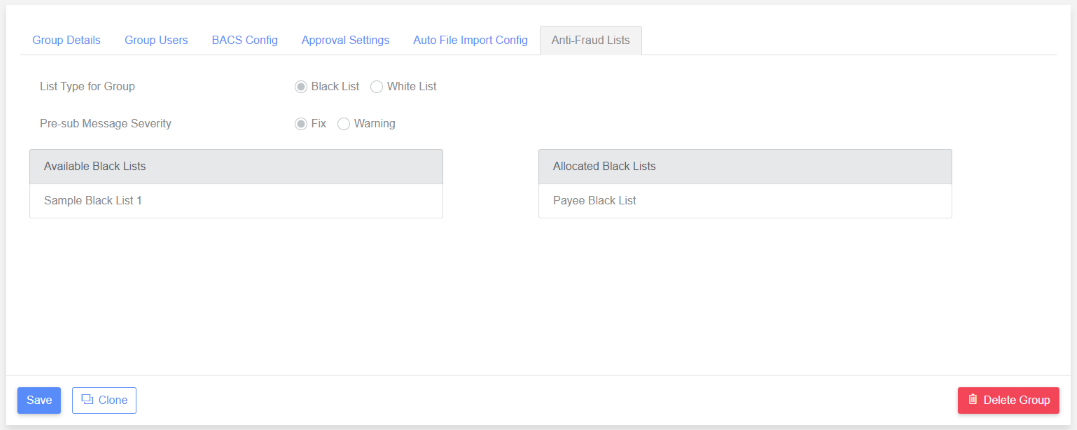Anti-Fraud Lists
The “Anti-Fraud Lists” tab is shown for customers who have purchased the Anti-Fraud Module licence and if the group type is either BACS, BACS Bureau or UK DDMS.
This tab is completely optional as not all BACS groups need ant-fraud lists. Prior to any anti-fraud lists being assigned to the group, the default Anti-Fraud List tab is shown below.
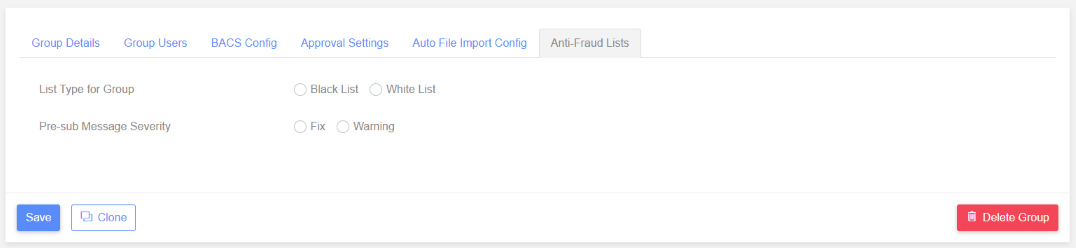
List Type for Group
A group can have one or more disallowed lists assigned or one or more allowed lists. A group cannot have disallowed and allowed lists.
A “disallowed list” contains beneficiaries which are not allowed. During pre-sub validation any third party beneficiary which appears on a disallowed list will result in a “Fix” or “Warning” message. A “allowed list” contains allowed beneficiaries. During pre-sub validation each beneficiary must appear on the allowed list.
If the “List Type” is changed to “Allowed Lists” the left-hand select box is reloaded with “Available Allowed Lists”. Any “Assigned Disallowed Lists” would be removed as a group cannot have both disallowed and allowed lists assigned to it.
Selecting a List Type will populate the “Available” list box with the anti-fraud lists of that type as shown below. The “Pre-sub Message Severity” will default to “Fix” when a List Type is selected.
Pre-sub Message Severity
This determines the severity of any pre-sub validation anti-fraud messages. For disallowed lists it would make sense for these to result in “Fix” messages because those payment items should probably be blocked. However the option is there to only make these messages “Warnings”.
This flag is set at the group level so it’s possible that in one group an anti-fraud list generates “Fix” pre-sub validation messages while for another group that same list only generates “Warnings”.
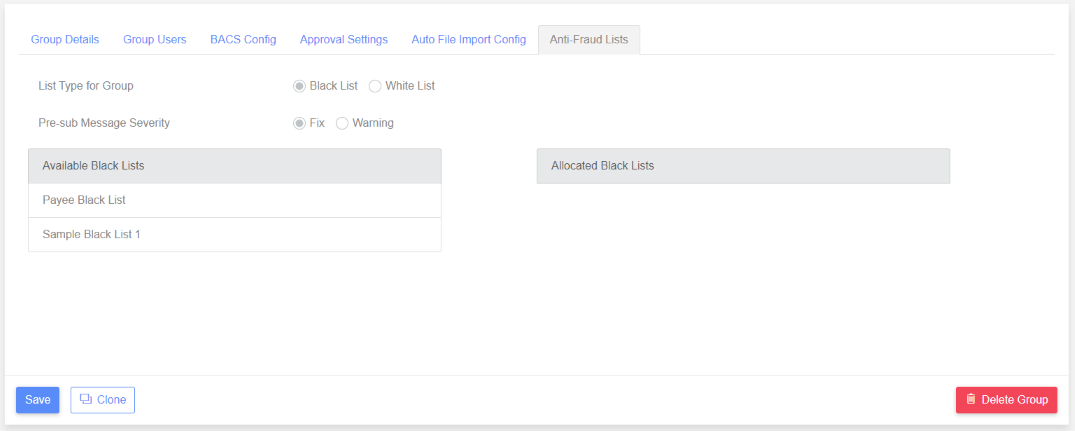
Available Disallowed/Allowed Lists
The left-hand list box shows the anti-fraud lists which haven’t been assigned to the group yet. The contents of this list box is determined by the “List Type for Group”.
Allocated Disallowed/Allowed Lists
The right-hand list box shows the anti-fraud lists which have been allocated to the group.
Lists can be moved from “Available” to “Allocated” and vice versa by double-clicking the item or dragging and dropping them from one box to the other.