Search
Overview
Search will provide you the ability to search for multiple types across Paygate from one single place, there is an icon in the header that can do a simple search, and a link at the bottom of that to allow you to search per-type.
You can click on any result and you will be taken to the page when you can edit that result.
Icon
The icon is in the top left of the screen, it is the magnifying glass icon
![]()
When you click on the icon, the search box will open, you’ll be able to type a keyword in here and Paygate will search everything to see if there is a match or anything close to it
![]()
The results will be separated with a grey banner depending on what type of result it is, if you click the “Show More Results/Advanced Search” at the bottom you’ll be taken to the search from, which allows you to narrow down the results a little bit more.
Search Form
On entering the search form, it will have the search term populated with whatever you have typed in the icon if anything at all, the extra detail that this form allows is to filter the results to a specific type, type are various objects in Paygate and can range from groups to bank account to even payments
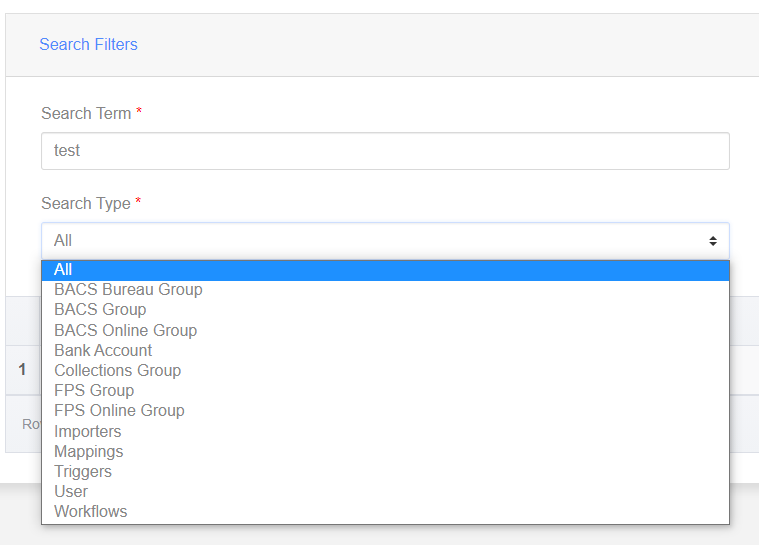
Along with this, the results will be ordered by relevance (How closely it matches your search term).

