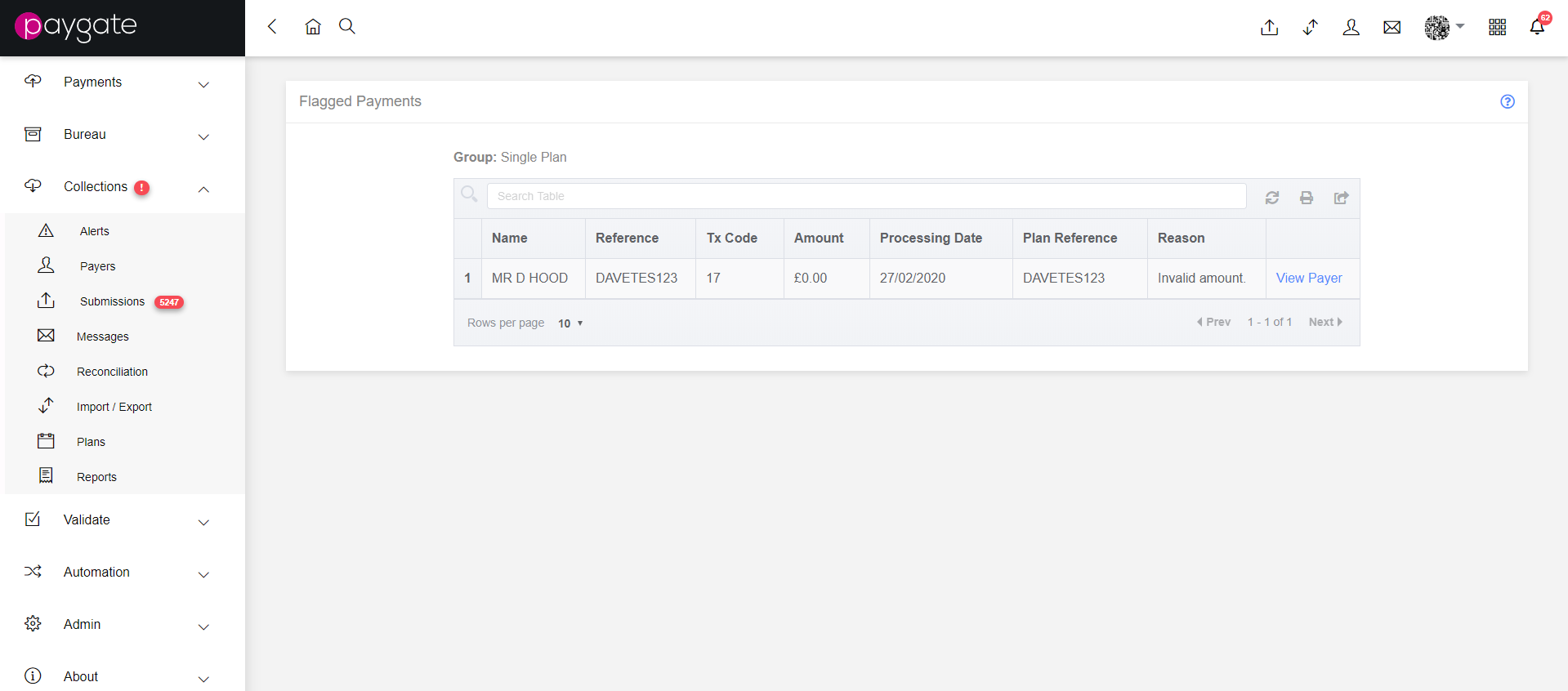Submissions
Introduction
Submission Processing within Collections is handled from the Submissions page:
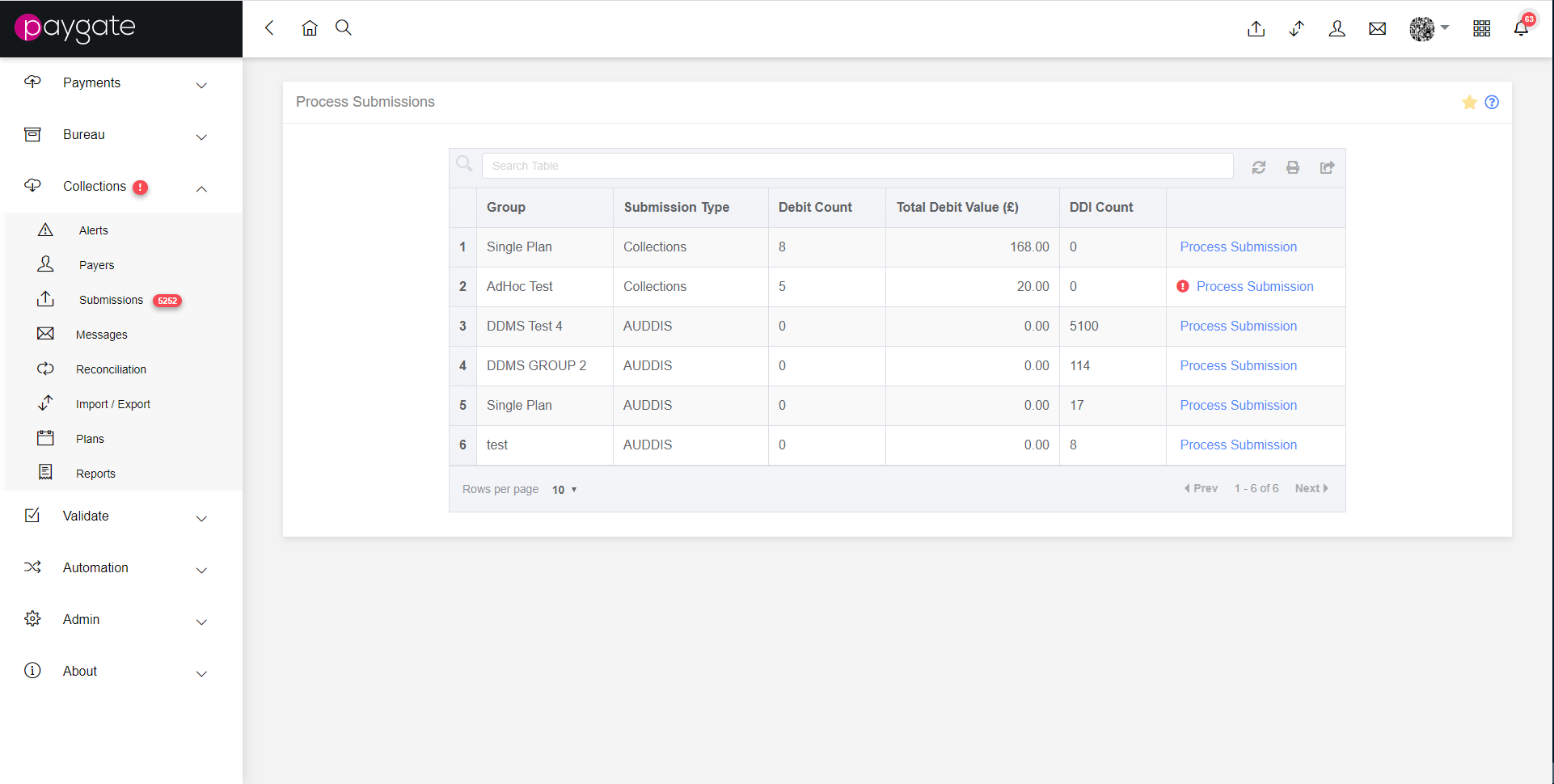
The Submissions page lists available submissions, separated by Group for both Direct Debit Instructions and AUDDIS instructions. There are two options here. The user could either click on the row for an individual submission which would allow them to view individual items within a submission, or they could click on the “Process Submission” link to proceed directly to submission without viewing details.
Viewing a Collections Submission
Clicking on a Collection submission row will take the user to view a table containing all the payments within a submission:
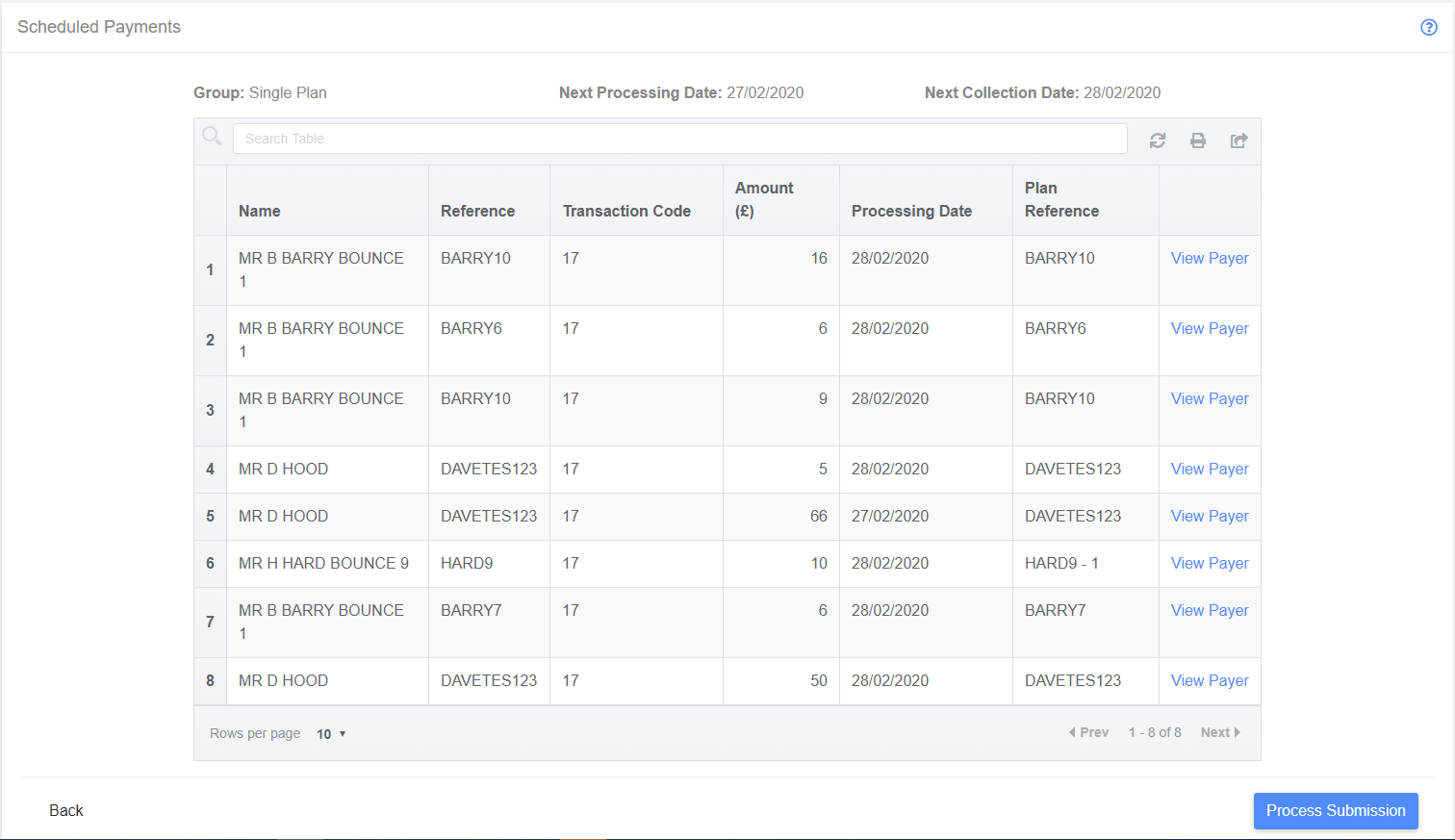
On this page, the user can view the name and reference of the payer, the transaction code, amount and processing date of the payment, and the reference of the plan (which may be different from the payer reference if multiple plans per payer are allowed).
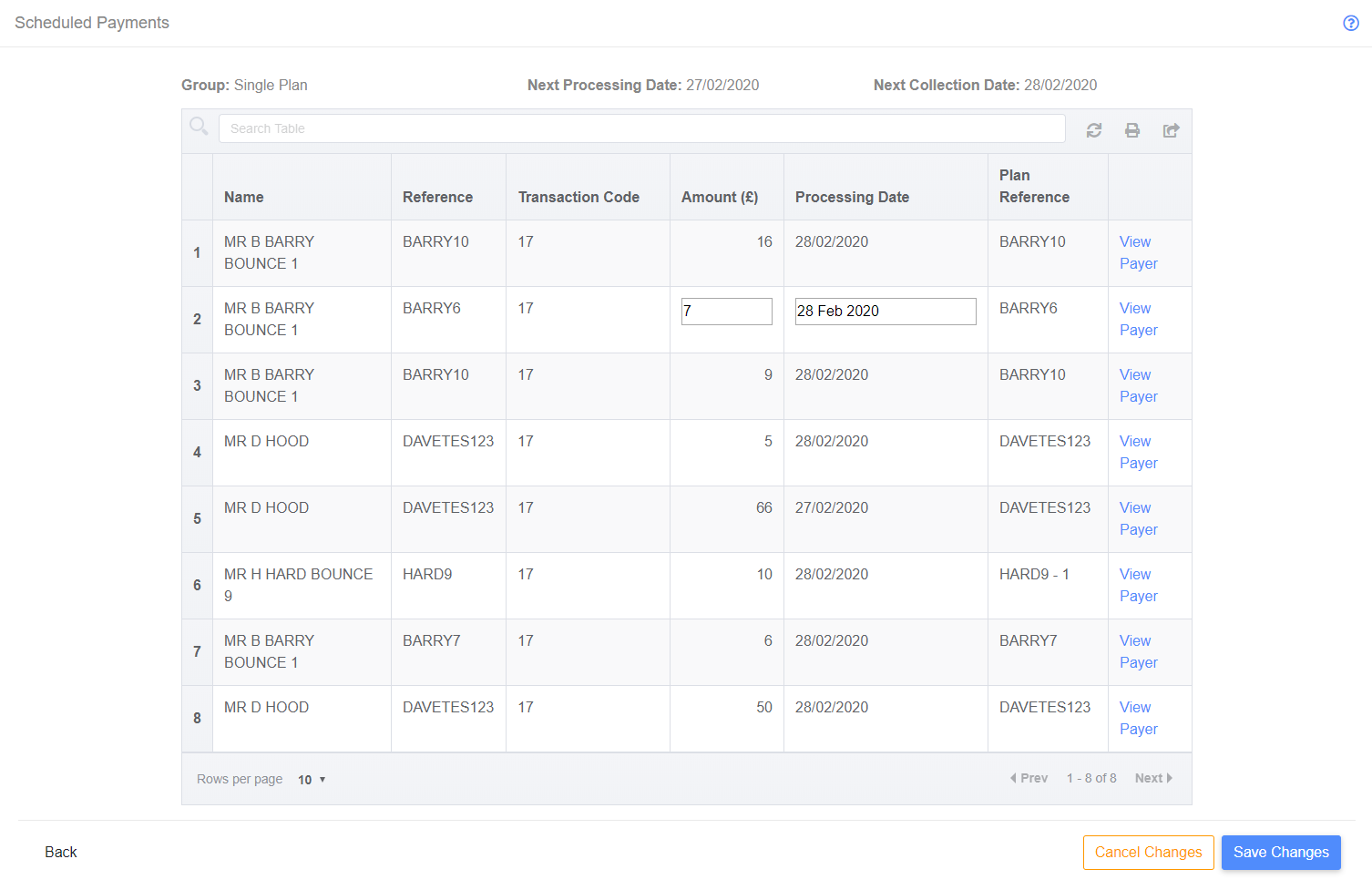
Clicking on a payment row will place the table into an editable state, allowing the user to alter the amount, and the processing date for a payment. Any change made to a scheduled payment will remove it from the collection run, as advance notices will be sent to the payer to comply with scheme rules. Changes may now be saved or cancelled, and the user will be prompted for confirmation as the collection will be affected:

Viewing an AUDDIS Submission
Clicking on an AUDDIS row will take the user to view a table containing all the instructions within a submission:

On this page, the user can see the name, and reference for the payer, the transaction code going to AUDDIS, the processing date and the plan reference. Unlike the scheduled payments page, these instructions are not editable.
Processing Submissions
From either the initial page of submissions process, or the submissions detail pages the user can proceed to process a submission
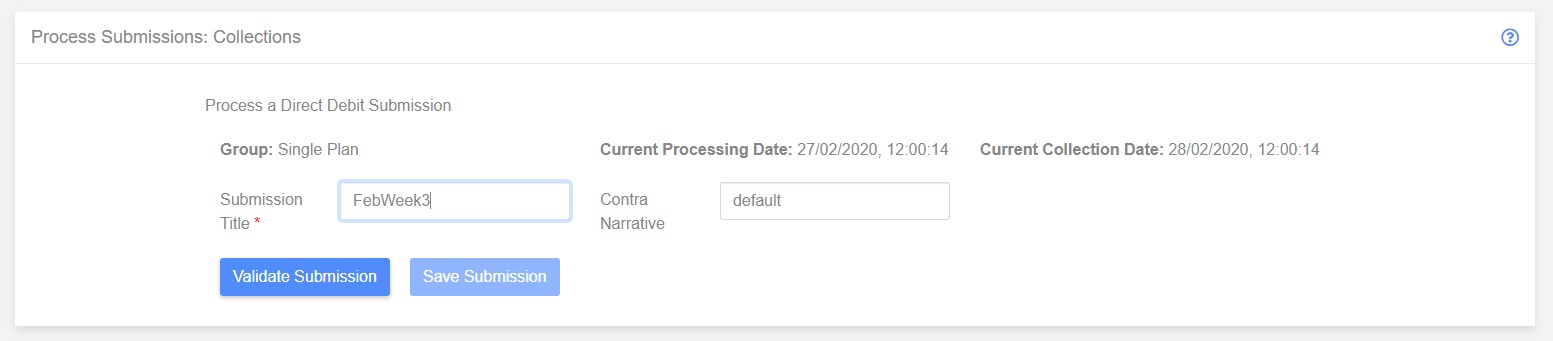
All submissions require a title, and collections submissions also require a contra narrative. Once the submission title has been set, the Validate Submission button is enabled, the user will be presented with a progress bar:
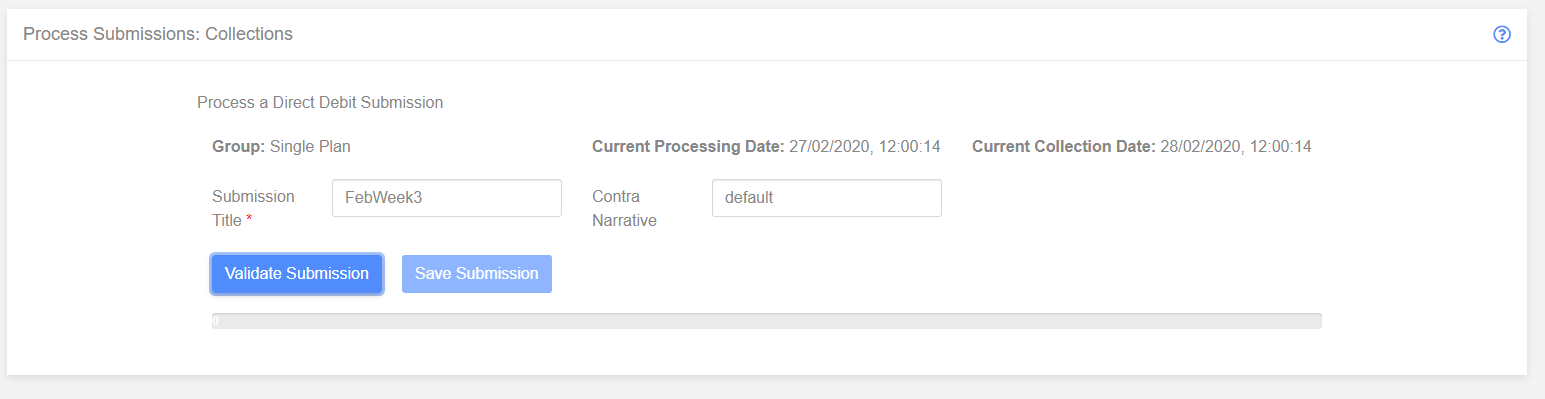
If all the supplied data is valid, the save submission button will be enabled, allowing a submission to be progressed.
In cases where validation is required, but the issues with the data is not severe enough to fail, the user will be presented with validation warnings:
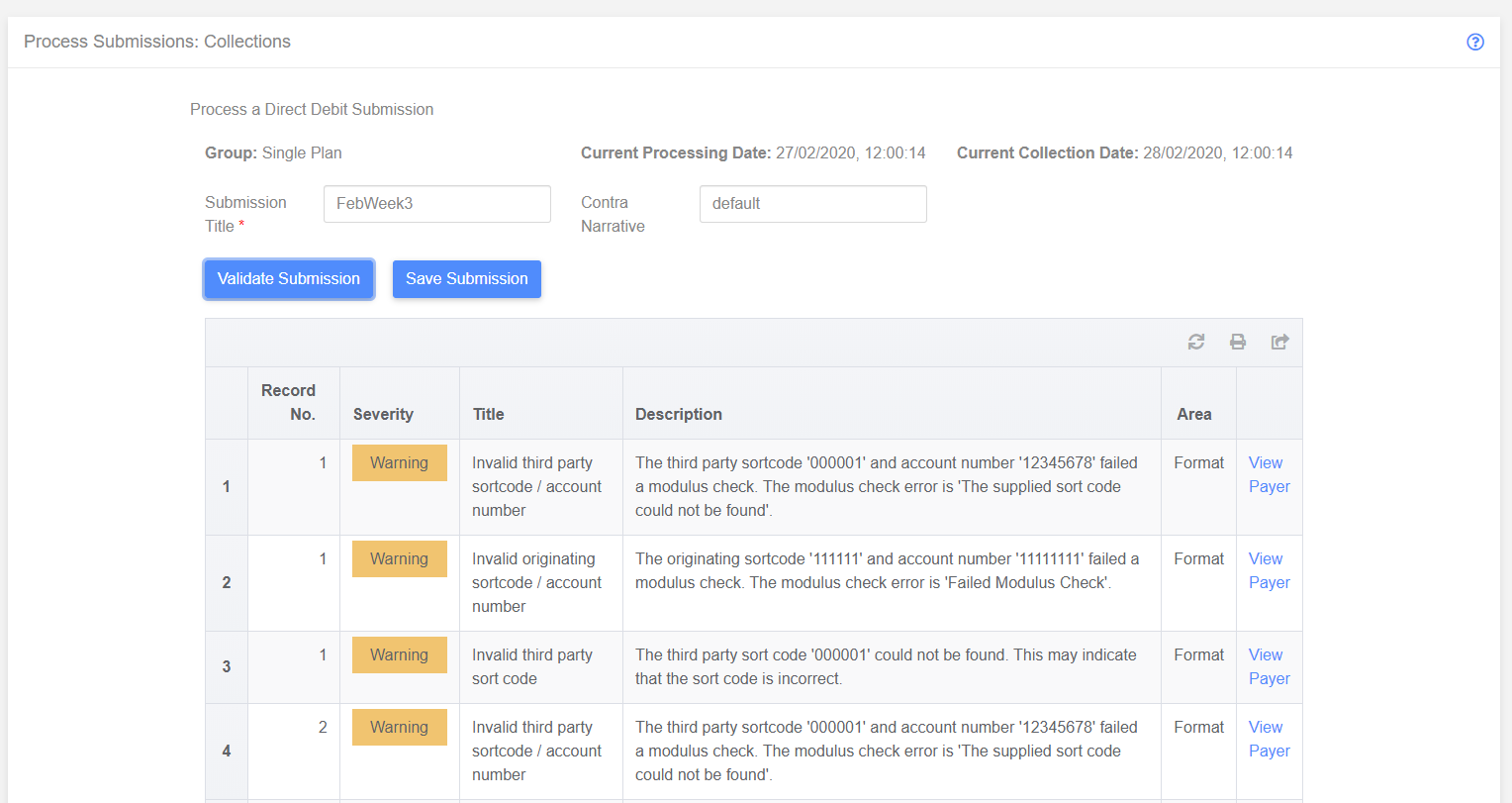
Flagged Payments
With variable amount payment plans, it is possible that a submission will be attempted where there are payments scheduled that have a set amount of £0, which is invalid according to Direct Debit scheme rules. In these situations, the user will be alerted that there are payments that require review. Payments are flagged in two places:
The process Submissions page
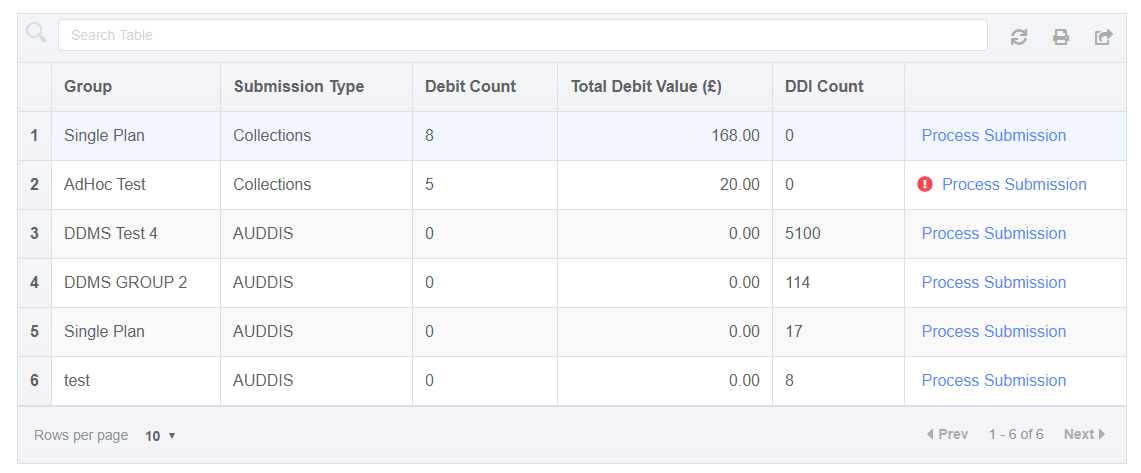
And on the Process Submission page
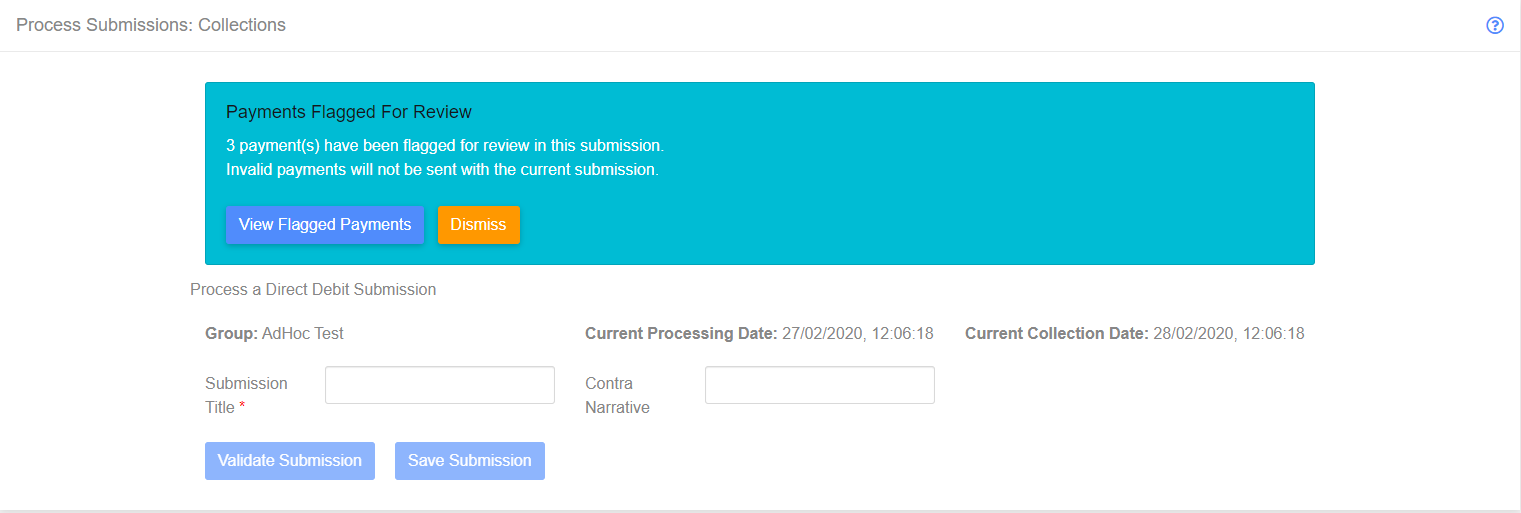
Viewing the flagged payments presents the invalid payments to the user, along with a reason why the payment is invalid: