Bureau Reports
Purpose
Automates the downloading of BACS Bureau reports.
You can use the Bureau Report Download node to create a workflow that autmatically connects to the BACS report service and downloads new reports in various different formats. Workflows can be extended to email downloaded reports to or securly download them to your own environment using the Agent.
In the following simple example a trigger is created to automatically run the workflow once a days. When the workflow is run it connects to BACS and downloads all newly created reports. The reports are then added to an email as attachments and sent to members of the finance team.
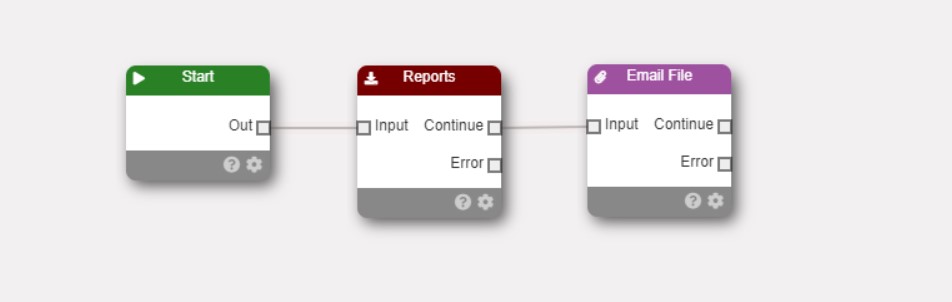
Workflow Configuration
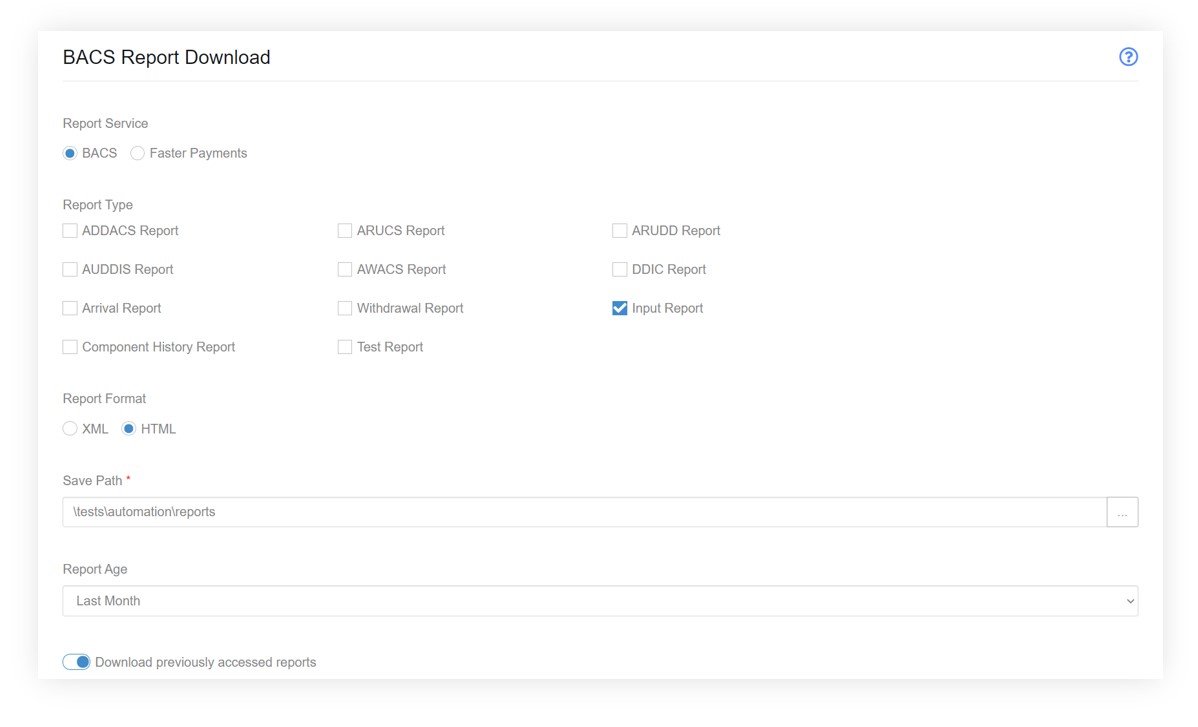
Report Service
The report nodes is compatible with both the BACS and Faster Payments reports services. You need to tell the node which report service you want to use so that the workflow connects to the correct service.
Report Type
Select the reports that you wish to download by ticking the boxes next to the report name.
Report Format
Determines the format of the downloaded report. There are slight differences in the available formats offered by the BACS and Faster Payments report services: - BACS offers HTML, CSV, PDF and XML formats, although not all reports are available in all formats - see table below - Faster Payments offers XML and CSV formats
| BACS Report | XML | HTML | CSV | |
|---|---|---|---|---|
| Advice of Unpaid Direct Debits (ARUDD) | Y | Y | Y | N |
| Unapplied Automated Credits User Copy (ARUCS) | Y | Y | Y | N |
| Arrival | Y | Y | N | N |
| Input | Y | Y | N | N |
| Withdrawal | Y | Y | N | N |
| AUDDIS File Acceptance | Y | Y | N | N |
| AUDDIS File Rejection | Y | Y | N | N |
| Submission Component History | Y | Y | N | N |
| Direct Debit Indemnity Claim Ad hoc challenge and response audit trail report | Y | N | Y | Y |
| Direct Debit Indemnity Claim Service User In Progress Challenge and Response Report | Y | N | Y | Y |
| Direct Debit Indemnity Claim In Progress Service user reason code 7 requests report | Y | N | Y | Y |
| ADDACS | Y | N | Y | Y |
| Advice of Bank Returned Direct Debit Instructions (AUDDIS) | Y | Y | Y | N |
| AWACS | Y | Y | Y | N |
| DDIC Advice | Y | Y | Y | N |
Save Path
This is the path that the report files will be automatically downloaded to when the workflow runs. The path is in your customer secure file area. Use the folder browser button to navigate to the desired folder. If required you can use the Agent to automatically retrieve the downloaded reports and store them within your organisation.
Note You cannot use tokens such as {dd}, {yyyy} etc for the report download path - the path must be fixed, for example \bacs\reports. To use token based, dynamic folders with downloaded reports, use a combination of ‘Create Folder’ nodes and ‘Move File’ nodes and ue tokens in the folder/file node paths.
Report Age
Determines the maximum age of reports that are eligible to be downloaded. For example, selecting ‘Current Day’ will mean that only reports that have been generated today will be eligible to be downloaded.
Download previously accessed reports
The reports service keeps track of whether a specific report has already been downloaded. You can ignore reports that have already been downloaded (and perhaps minimise duplicate reports) by unselecting this option.
Download each SUN’s reports into a separate folder
Selecting this option will cause the workflow to gather reports for each SUN in their own sub folder.
For example, if your save path is ‘\reports’ and you download reports in xml format for two SUNs: 1111111 and 222222; the report will be stored as follows:
\reports\111111\report1.xml
\reports\111111\report2.xml
\reports\222222\report1.xml
\reports\222222\report2.xml
\reports\222222\report3.xml
Prefix downloaded report filenames with the associated SUN
Selecting this option will modify the filename of each downloaded report by appending the sun following by a hyphen, followed by the original report filename.
Using SUN ‘111111’, If the original filename is report1.xml then the resulting filename will be ‘111111-report1.xml’.
Use SUNs from Bureau Customers
Clicking this button will gather all SUNs used across all of your Bureau customers and added them to the SUN text area. This can use useful to quickly add SUN that Paygate already knows about.
Note - Click this button will replace any SUN’s already in the SUN text area.
Service User Numbers
This is a list of BACS Service User Numbers (SUNs) that are linked to your Bureau User Number. When the workflow is run, reports will be downloaded for each of the SUNS in the list.
You have two choices for the formatting of the SUNs: - Comma Delimited - Newline Delimited
Comma Delimited
Enter the SUN’s separatign each SUN with a comma.
111111,222222,333333,444444,555555
Newline Delimited
Enter the SUN’s with a newline between each sun
111111
222222
333333
444444
555555
