Collections Group Configuration
Overview
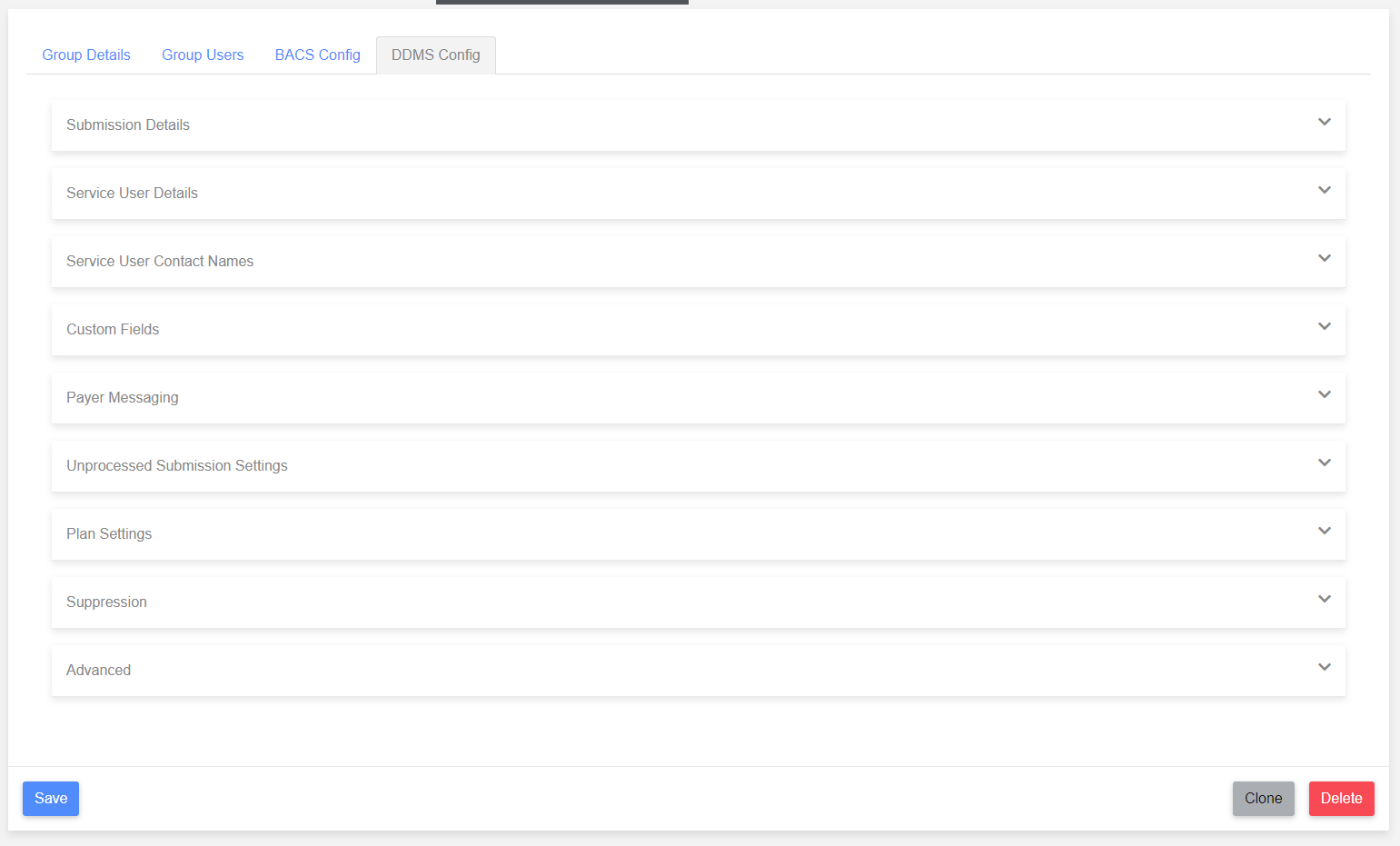
Collections Groups possess a number of different configuration options to allow extra flexibility for the customer. On the Collections Config tag of the group settings page, various options are grouped into sections displayed in collapsible boxes that are expanded by clicking on them.
All of the options are listed below, when the page is initially loaded, inessential options are hidden but can be displayed having clicked on the “Show Advanced Options” button.
Payment Details
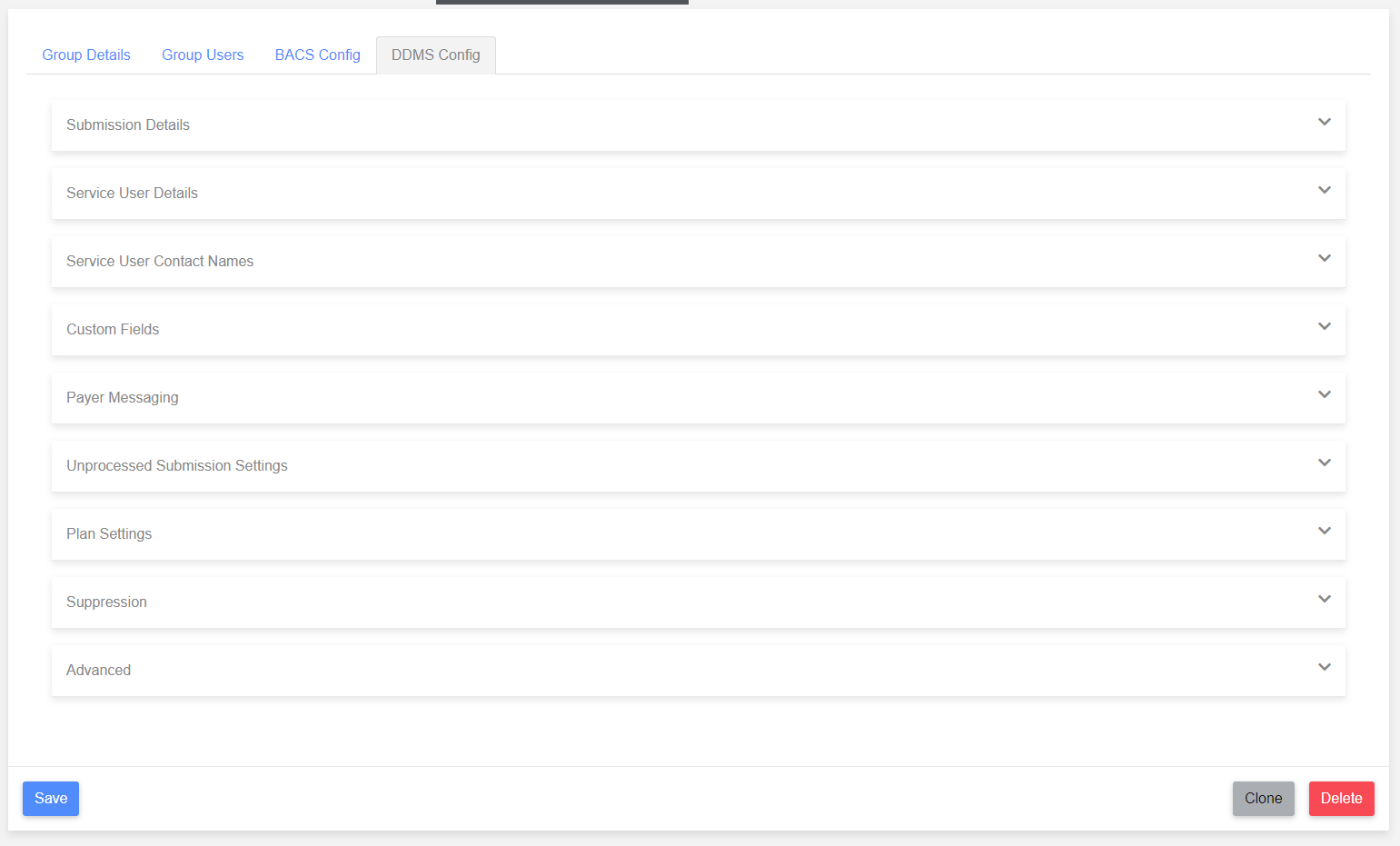
- Service User Number - a six digit number required to submit to BACS, if the BACS submission type is Indirect or Bureau, the Service User Number needs to be a Bureau SUN, which is a B followed by five digits.
- BACS Submission Type -
- Direct
- Indirect
- Bureau - Allows multiple bank accounts per group, specifed on individual plan templates, Indirect SUNs are required for this.
- Bank Account - This is necessary if the originating bank details are needed to create the payment data.
- Payment Signing Method - This determines how a submission linked to this group will be signed. The options are:
- HSM (not visible if submission type is indirect) - the HSM holds details of a security certificate issued by your bank.
- Smart Card - use a bank issued smartcard to sign a submission. This is BACS specific and the card must be registered with BACS. The smart card is usually allocated to a single user to sign a submission.
- USB Token (only visible if submission type is indirect) - use a bank issued USB token to sign a submission.
- Security Code (only visible if submission type is indirect)
- None (only visible if submission type is indirect)
- Bureau Group (only visible if submission type is indirect) - specifies to the indirect submitter whether to submit as Bureau.
- Group Email Address (only visible if submission type is indirect) - email address used to receive submission feedback.
- HSM Certificate - This dropdown is shown if the signing method is “HSM” allowing you to select the HSM certificate used for signing.
- HSM PIN Required (only visible if HSM is specified) - A group can be configured so an HSM PIN needs to be entered as part of the signing process. Each user has their own HSM PIN which needs to be configured by the paygate administrator.
- Individual Payment Limit - The amount of an individual payment item this group can process when creating a new submission.
Set to a default of £0 means there is no limit for an individual item up to the BACS and Faster Payment limits of £20 million and £250,000 respectively. - Submission Limit - The maximum amount of an entire submission which this group can create. Set to a default of £0 means there is no limit.
- Is Indirect Submitter Group - Creating a submission for an indirect submitter group means that as far as users are concerned the approval stage is the final step in the submission process.
After the approval the submission is “pending” i.e. waiting to be submitted via a workflow.
- Allow File-Level Signing - This option is not usually required and is also only relevant if your company submissions on behalf of your own customers. It gives the option of using a smart card to sign part of the submission at the creation stage on behalf of one of your customers.
- Segregate Group Roles - When this option is selected each submission stage must be processed by a different user. So each user can either create, sign or approve a submission created for this group.
- Delete Payment Data - When this option is selected, the imported payment data is deleted from the database after the payments have been submitted. While it may be considered more secure to not have your data stored permanently the downside is that searching for previous submissions won’t be as effective.
Submission Details
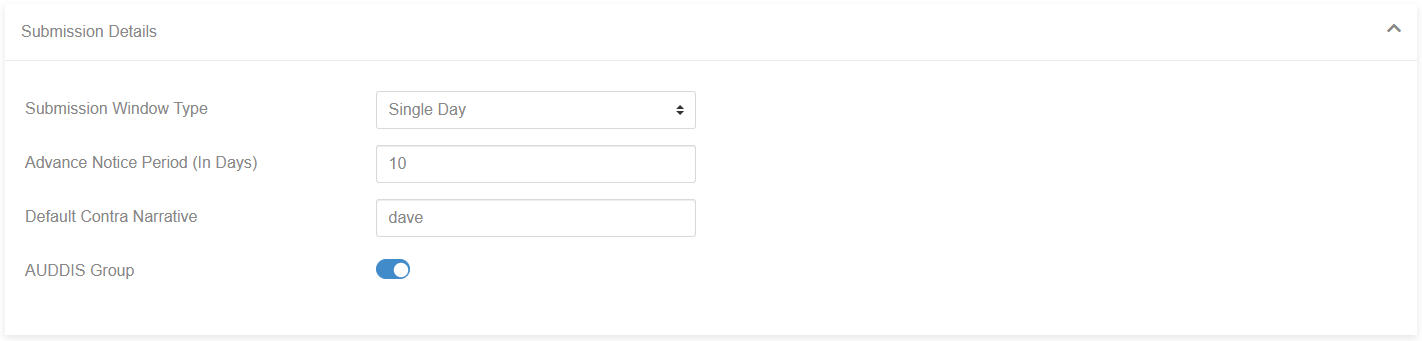
Configuration of Submission details allows the user to modify several submission details:
- Submission Window Type - two options are available:
- Single Day - when a new collection submission is created paygate will only include the collections that are due on the next BACS collection date.
- Multi Day - collect from within a specified window
- Single Day - when a new collection submission is created paygate will only include the collections that are due on the next BACS collection date.
- Window Size - the size of the collection window in days (only available when window type is set to Multi Day).
- Advance Notice Period (in days) - the number of days needed to communicate with a Payer with an Advance Notice.
- Default Contra Narrative - The Contra Narrative pre-populated on submission, but can be changed if needed.
- AUDDIS Group - Specify whether the group needs to send/receive instructions from AUDDIS regarding Payers.
Service User Details
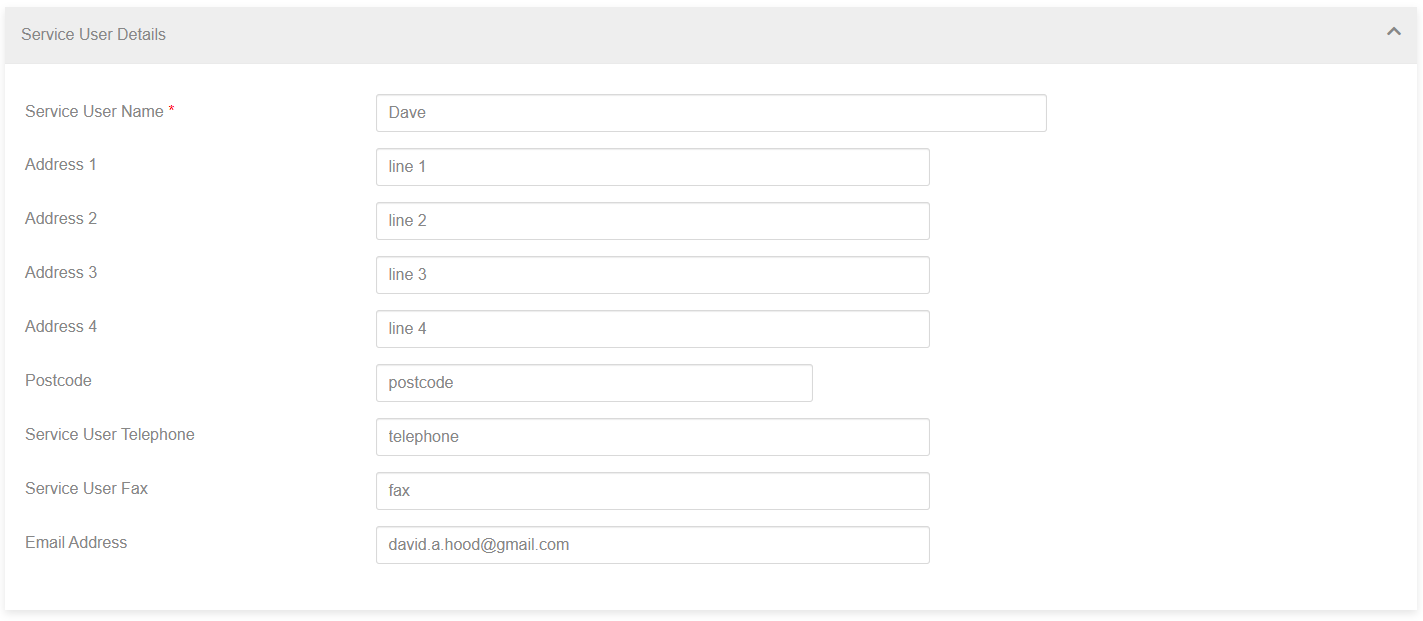
Contact details for the defined Service User.
Service User Contact Names
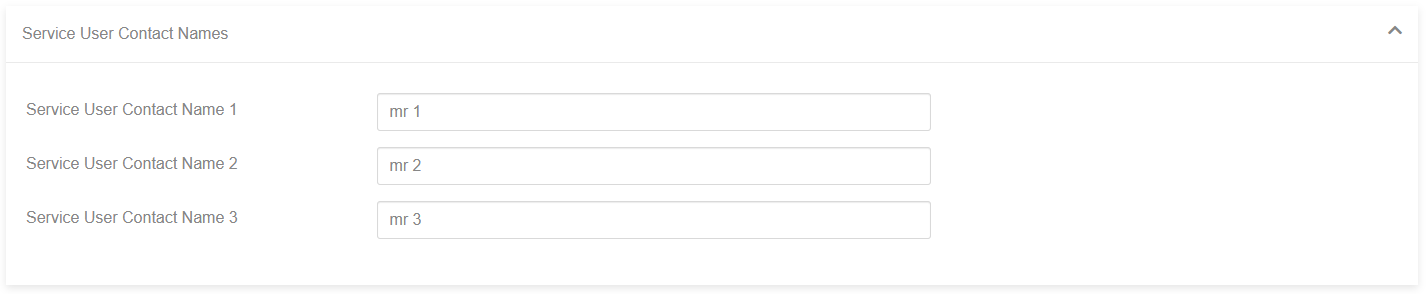
Names of the Service Users, used in communications with Payers.
Custom Fields
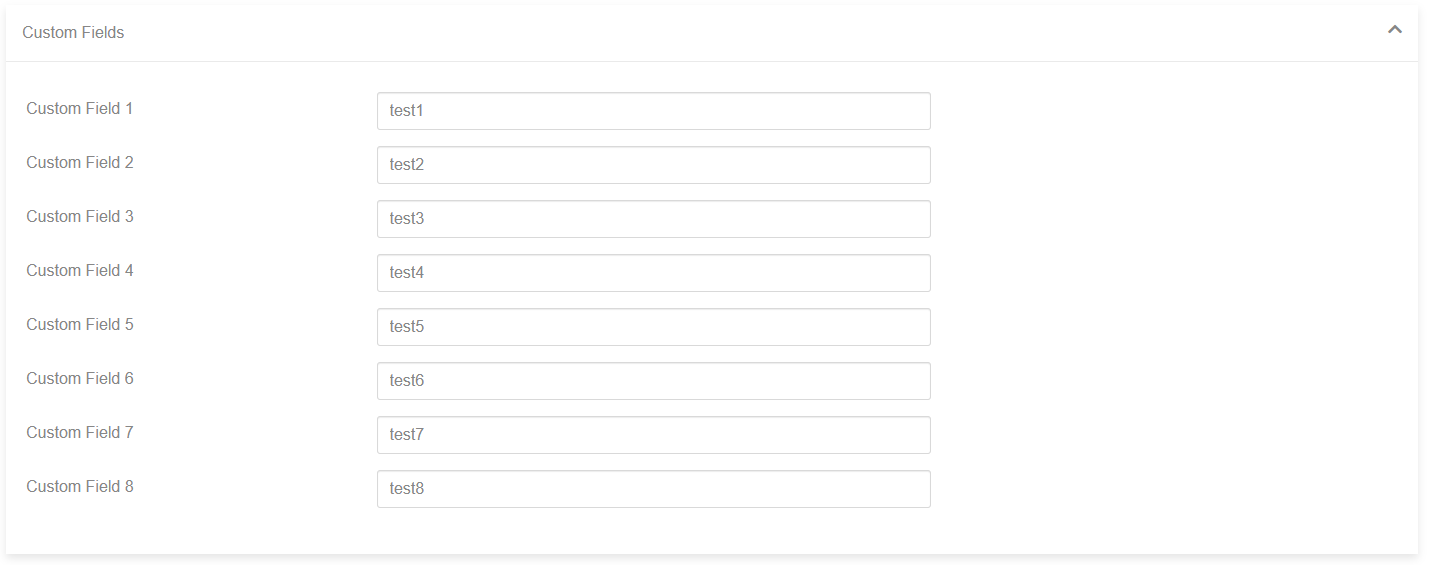
Custom Fields, used in communications with Payers.
Payer Messaging
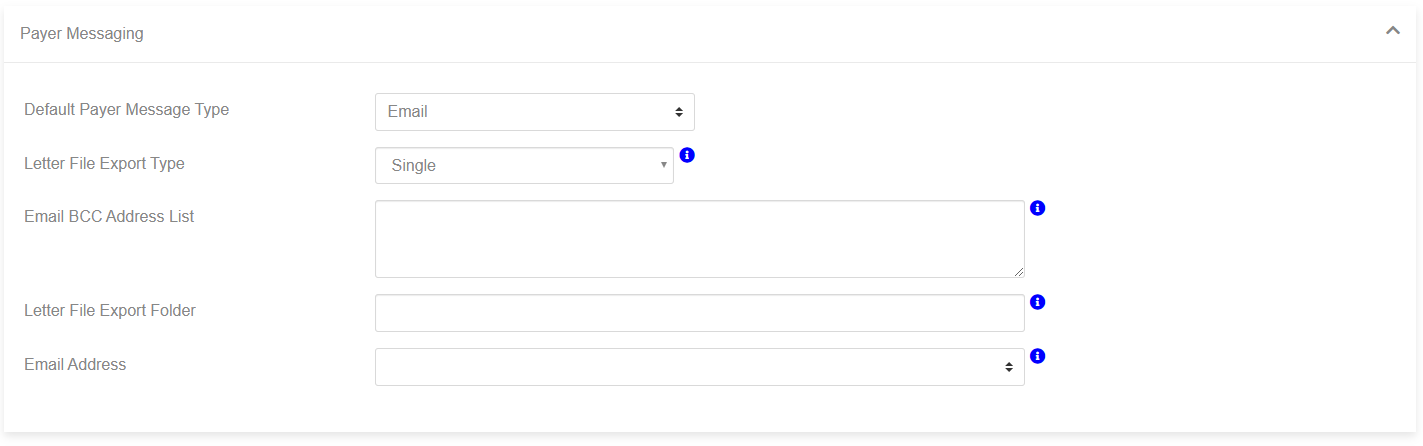
A number of configuration options for communications with Payers.
- Default Payer Message Type - Specify whether communications with Payers are sent via Email or Letter, this can be overridden at Payer level.
- Letter File Export Type - Specify whether letters are created as individual files, or are merged together into one file.
- Email BCC Address List - A semicolon (;) separated list of BCC email recipients.
- Letter File Export Folder - Location to export letter files to.
- Email Address - Address to send the email from.
Unprocessed Submission Settings
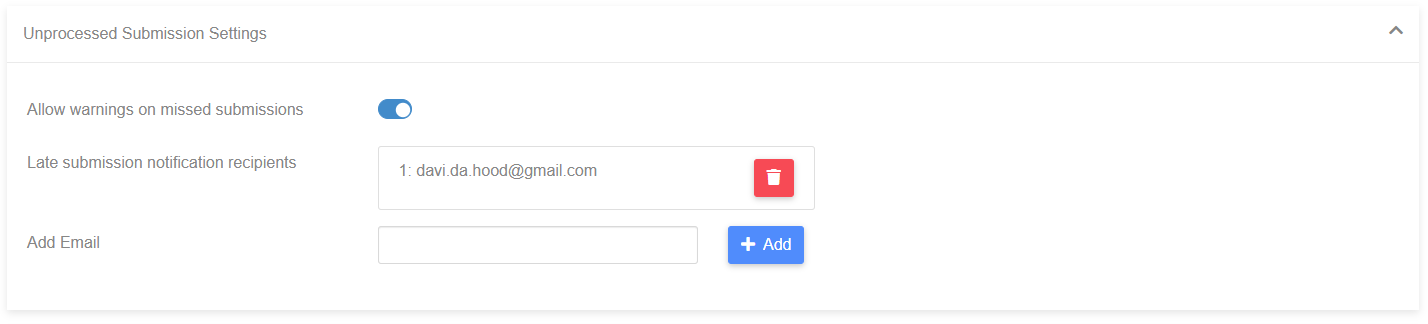
Allows emails to be sent to specified addresses once a submission has passed outside the submission window and hasn’t been collected. Submission warnings are sent to an increasing list of users depending on how many days past the submission day the submission is late by.
- Allow warnings on missed submissions - specifies whether this functionality is enabled.
- Late submission notification options - email recipients for the warnings.
- Add email - adds another recipient to the list.
The order the addresses appear in affects when they are contacted, if the submission is one day late, the first listed address is contacted, on the second day it is first then second, and so on. The list of emails can have their order changed by dragging the email address up and down the list.
Plan Settings
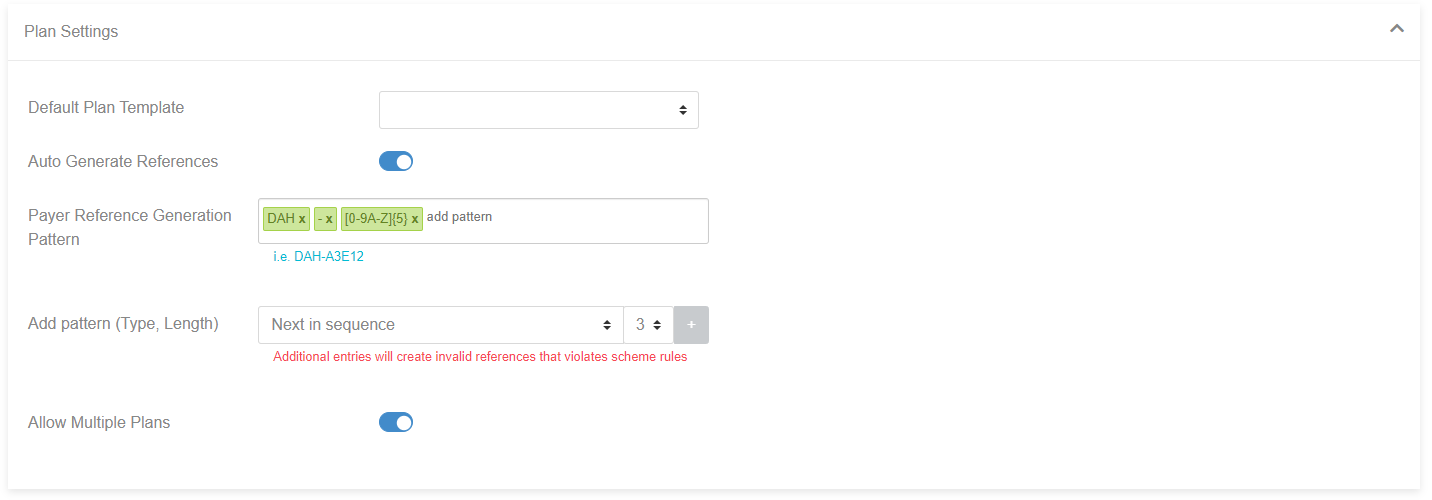
Group settings for plans.
- Default Plan Template - the default plan template used for a group, this is used when payers are uploaded using the import functionality.
- Plan Purpose - a label for plan payments, if loaded through the Import functionality, this is hte name for hte plan.
- Auto Generate References - specifies whether Payer references are generated automatically for this group.
- Payer Reference Generation Pattern - see related documentation
- Add pattern (type, Length) - see related documentation
- Allow Multiple Plans - specifies that a Payer can have multiple plans.
Suppression
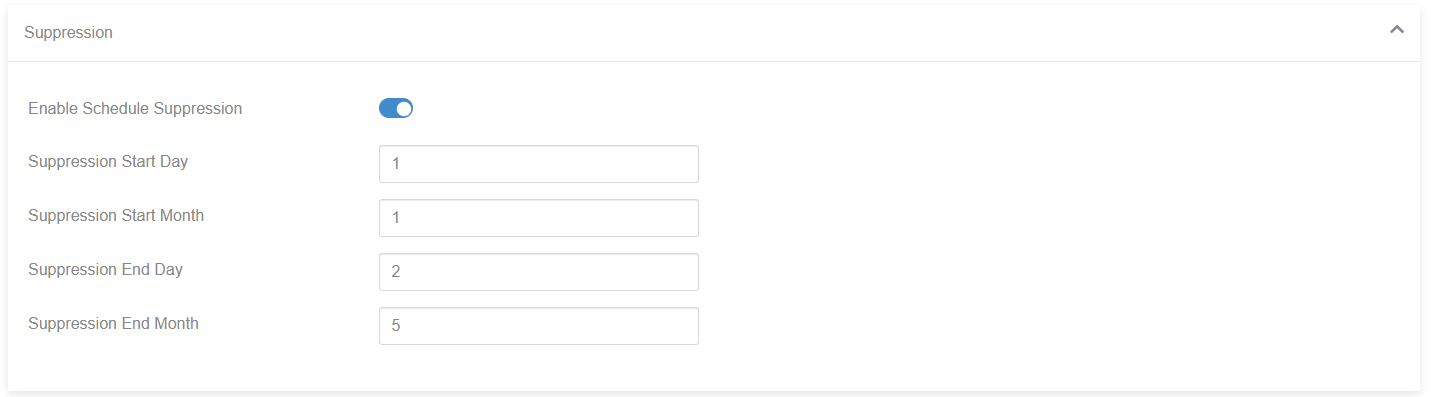
Used to specify month ranges where scheduled collections are prevented. A more granular version of this has been implemented on plan level (related).
- Enable Schedule Suppression
- Suppression Start Day
- Suppression Start Month
- Suppression End Day
- Suppression End Month
Advanced
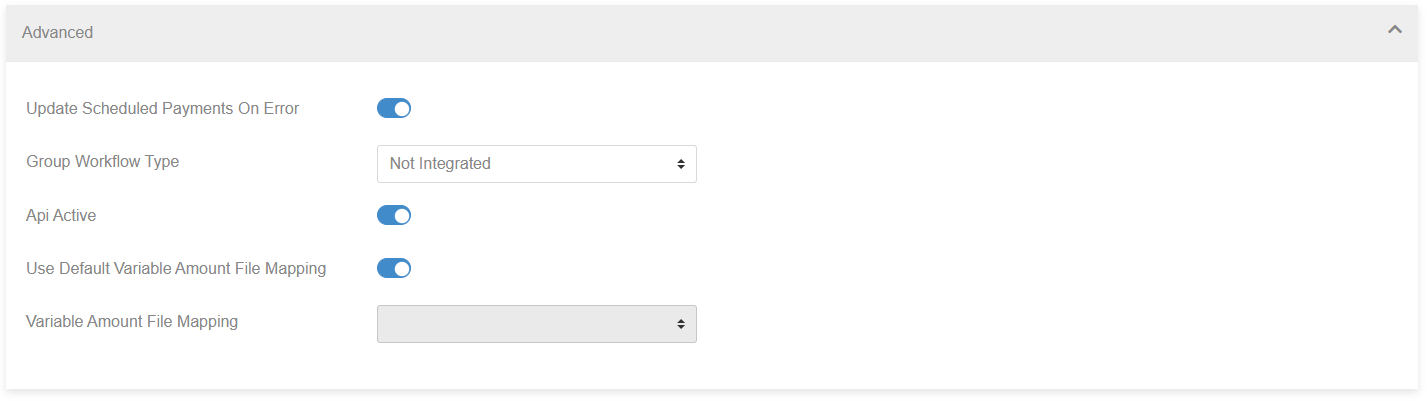
- Update Schedule Payments On Error
- Group Workflow Type - Affects how records are submitted to BACS:
- Fully Integrated - Fully Integrated is the default setting that most customers should use. When fully integrated, paygate will both create the AUDDIS and Debit submission files and be responsible for submitting them to BACS for processing. This is the most efficient way to manage your direct debits
- Non Integrated - Some customers may want to use paygate to manage their payers and create the AUDDIS and debit submission files but submit them to BACS using an alternate method, for example, using a third party BACS processing software solution. These customers can use non-integrated mode to handle this situation. Non-Integrated mode allows the created AUDDIS and DEBIT submission files to be exported from paygate so that they can be imported into an alternate BACS solution.
- Api Active - Specifies whether the Collections Public API is allowed for this group.
- Use Default Variable Amount File Mapping - Specifies whether Variable Amounts are imported using a custom workflow, or the default.
- Variable Amount File Mapping - Enabled if the previous option is false, a list of Variable Amount Mappings are selectable.
- Suppress 0C Messages - Prevents OC AUUDIS messages being sent to BACS.
- Auto Cancel Submission on Withdrawal Report - If a withdrawal report is returned by BACS, cancellation of a submission can be automated without needing to manually cancel through the cancellation interface.
